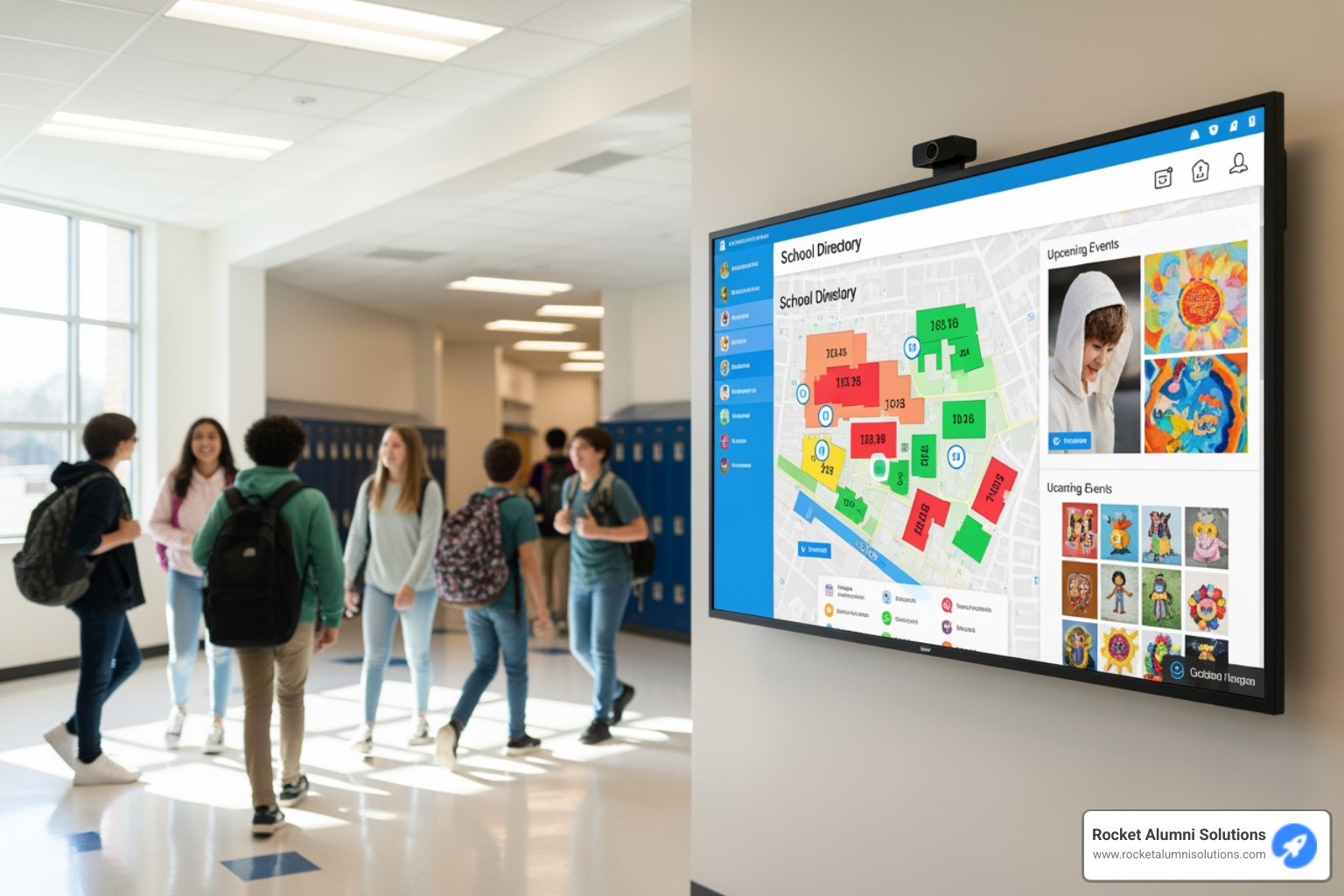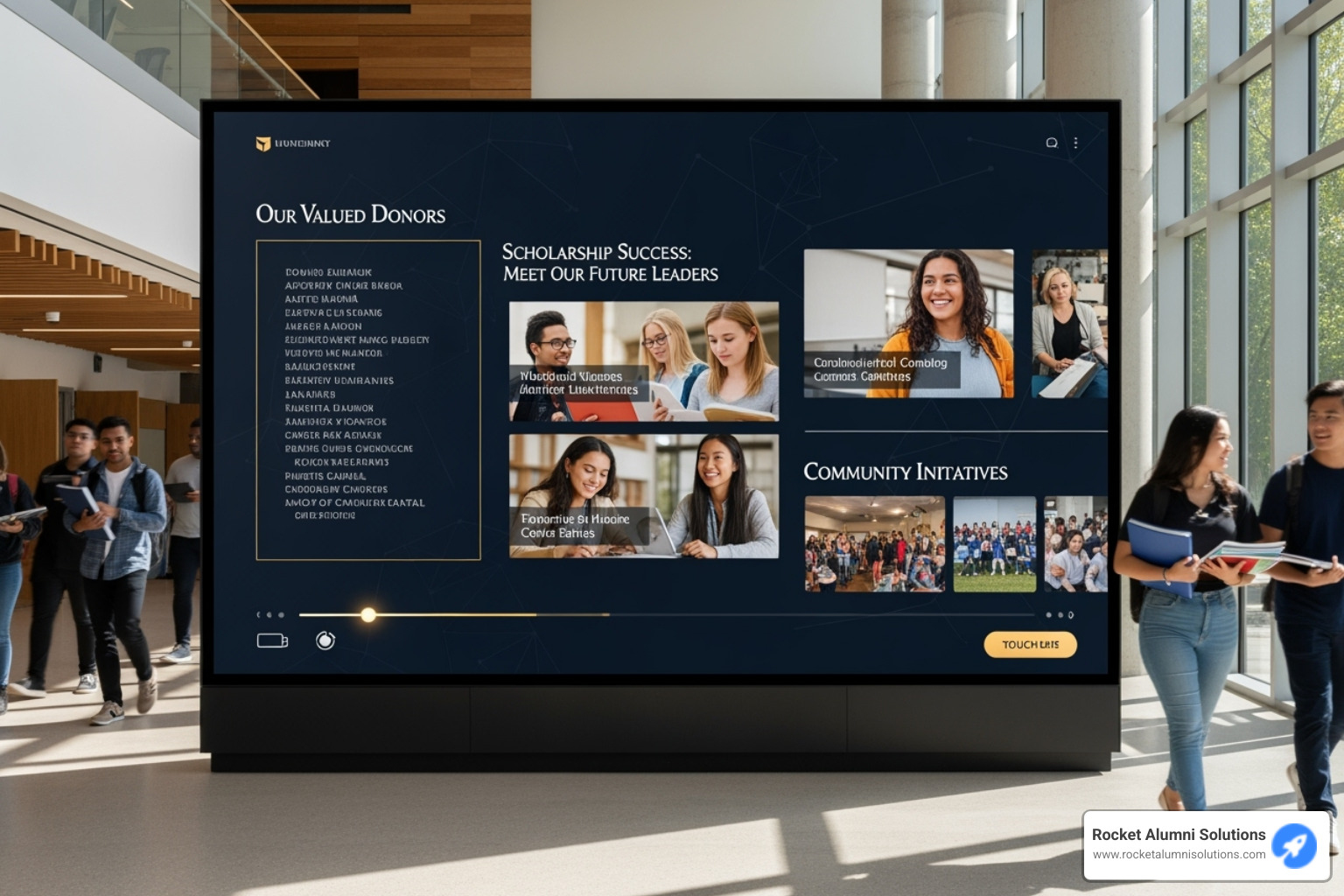12 Suggestions for Implementing Touchscreen Displays in Your Buildings
Touchscreen displays are revolutionizing the way businesses interact with customers and manage operations. This article presents expert-backed suggestions for effectively implementing touchscreen technology in various business settings. From optimizing user interfaces to strategic placement, these insights will help businesses harness the full potential of touchscreen displays.
- Keep Touchscreens Clean for Optimal Performance
- Design Intuitive Interfaces for User-Friendly Experience
- Simplify Kiosk Interfaces for Efficient Guest Service
- Limit Controls for Effective Data Feedback
- Create Content That Supports Core Business Goals
- Link Touchscreens to Real-Time Inventory Updates
- Position Touchscreens in High-Traffic Areas
- Ensure Touchscreen Displays Serve a Purpose
- Choose Responsive Displays with Annotation Features
- Streamline Interfaces for High-Pressure Environments
- Test and Refine Interfaces with Real Users
- Integrate Touchscreens with Existing Software Seamlessly
Keep Touchscreens Clean for Optimal Performance
With my business, we upgraded and started using touchscreens for our time clock system. One important thing I've learned is how quickly the screens get dirty from constant use. Between fingerprints, dust, and the occasional coffee spill, keeping them clean is a nonstop task. It's not just about aesthetics—smudged or dirty screens can actually affect responsiveness and make it harder for employees to clock in and out efficiently. We've had to implement a regular cleaning schedule and provide microfiber cloths and screen-safe cleaner nearby. Making sure the screens stay clean and easy to read keeps the system running smoothly and prevents frustration for everyone.
Evan McCarthy, President and CEO, SportingSmiles
Design Intuitive Interfaces for User-Friendly Experience
In my business, we've used touchscreens to enhance the customer experience and streamline operations. For example, in our office building's lobby, we've installed interactive touchscreen kiosks that allow visitors to check in, view building directories, and access event schedules. This has reduced the workload for our front desk staff and made the check-in process much more efficient. We also use touchscreens in our conference rooms for presentations and to facilitate collaboration, which has improved meeting efficiency.
One specific suggestion I'd give to someone considering implementing a touchscreen display is to ensure it's intuitive and user-friendly. In my experience, the biggest challenge is making sure the interface is simple enough for everyone to use, including those who aren't tech-savvy. It's important to test the display in real-world scenarios and gather feedback from users to fine-tune the interface. When done right, a touchscreen can save time, enhance engagement, and make the overall experience much smoother for both employees and customers.
Nikita Sherbina, Co-Founder & CEO, AIScreen
Simplify Kiosk Interfaces for Efficient Guest Service
We've used touchscreen displays to elevate guest experience at high-end events, conferences, and private terminals, where convenience and polish matter most.
For group transport pickups, we established touchscreen kiosks at the event venues and in hotel lobbies. Guests can check their ride status, confirm their name, view their driver details, and even request assistance—all without having to download an app or speak to a dispatcher. This cuts down on confusion and adds a premium, self-service feel that our guests love.
If you're considering the integration of touchscreen displays, my main advice is this: do not make the interface overly complicated. Have a clean aesthetic with a clear intent. It's not about showing off technology—it's about solving a problem quickly and elegantly. In our case, we opted for big buttons, limited choices, and immediate confirmation screens, which all meant the world to us.
Arsen Misakyan, CEO and Founder, LAXcar
Limit Controls for Effective Data Feedback
In 2022, we embedded two touchscreen interfaces inside our wind tunnel test lab to monitor real-time stress testing on modular panels. These interfaces received data from 27 sensors and allowed engineers to toggle between wind velocity, angle shift, and material deformation patterns mid-simulation. This reduced test iteration time by 17%, and we completed 19 prototypes in a 12-week span that previously took closer to 16 weeks. Honestly, that kind of real-time control changed how we conducted physical R&D on site.
For anyone planning to implement touchscreens where data feedback is crucial, I would recommend limiting interface clutter to no more than six primary controls. Do not overcomplicate the UI with endless toggles. Keep it clean, responsive, and don't forget to include gloves-on interaction settings if people in your facility wear safety gear. Otherwise, you're just building a shiny frustration machine.
Barbara Robinson, Marketing Manager, Weather Solve
Create Content That Supports Core Business Goals
We've used touchscreen displays to bridge the gap between physical and digital engagement. They allow users to complete transactions, access account information, and get help without relying on a staffed environment. In our busiest locations, touchscreens reduce wait times, clarify instructions, and cut down on customer confusion. They've become essential for scaling without losing the personal feel that builds trust.
One specific suggestion: invest in the right content. Most mistakes come from treating the touchscreen like a fancy sign. You need a content flow that supports your core business goal and mirrors how your users think. We tested over 15 versions of our interface before finding the right mix of clarity, speed, and compliance. Every update goes through live testing with real users. Even the location of a button affects usage rates. Make your interface so intuitive that anyone can use it in under 30 seconds without help.
Touchscreens are only effective when they reduce friction. If they slow things down or introduce new questions, they create more problems than they solve. Keep the software simple. Limit choices. Use visuals that match your in-person branding. We learned early that trust drops when there's a mismatch between what users see on a screen and what they expect in real life. Whether you're selling, educating, or serving, the touchscreen should feel like a natural extension of your operation, not a separate experience. When it's done right, it works harder than your best employee, 24/7.
Alec Loeb, VP of Growth Marketing, EcoATM
Link Touchscreens to Real-Time Inventory Updates
I use touchscreens in my showroom to let clients interact with our stone collections in a way that's intuitive and engaging. We have a large display where customers can swipe through high-resolution images of our reclaimed cobblestones, antique bricks, and custom-carved mantels. They can zoom in to see the texture of the stone, compare different finishes, and even visualize how a particular piece would look in different settings, like a fireplace surround or a kitchen backsplash.
Someone considering adding a touchscreen should make sure the content is dynamic and tied directly to current inventory. Ours updates in real time, so if a client favorites a specific terracotta tile or limestone slab, they can immediately check availability, pricing, and lead times. Nothing kills the momentum faster than falling in love with a piece only to find out it's sold. Plus, keep the interface simple. We learned early on that too many menus or fancy features distract from the product. The goal is to make the experience flow naturally, like flipping through a stone sample book but with more depth.
Erwin Gutenkunst, President and Owner, Neolithic Materials
Position Touchscreens in High-Traffic Areas
We've used touchscreens in our training centers and with partner schools to help people who aren't accustomed to computers. Swiping or tapping comes more easily than figuring out a mouse, especially for someone who has been working with their hands for most of their life. We've set them up for job searches, resume help, and simple walkthroughs for interview preparation. It makes the whole process feel less like a test and more like a tool.
If you're adding a touchscreen, don't tuck it away where people feel unsure about using it. Put it right where folks pass by, and make the screen say something like, "Tap here to get started." Keep the layout simple with no tiny buttons or confusing menus. Large buttons, clear labels, and no guesswork make people actually use the device without feeling awkward.
Doug Crawford, President and Founder, Best Trade Schools
Ensure Touchscreen Displays Serve a Purpose
We've added touchscreen displays to a few areas of our business, mainly in our Texas showroom and at some partner locations. They help customers scroll through turf options, watch installation videos, and zoom in on texture details. It's easier for people to envision what their space could look like. This usually leads to quicker, more focused conversations about pricing and next steps.
If you're considering installing a touchscreen display, ensure it's actually useful, not just flashy. Many screens end up sitting unused because the software is clunky or outdated. Keep it clean, easy to navigate, and integrated with how you sell or explain your work. The screen should help people move forward, not just browse aimlessly.
Johannes Hock, President, Artificial Grass Pros
Choose Responsive Displays with Annotation Features
As a lawyer, I have discovered that adding a touchscreen display to my practice has made me better at presenting complex information in a clear and understandable manner. One very specific piece of advice I'd give would be to look for a display with responsive pinch-to-zoom and annotation features. I can zoom in on key details of a contract or piece of evidence—for example, a specific clause in a 50-page agreement—during client meetings or court presentations, and circle takeaways as I tell the story, all in real time.
This ensures that everyone stays on track and the discussions become interactive, which is why, in a recent case, I employed a 65-inch touchscreen to show the jury exactly where the numbers did and didn't match up in a financial document, zooming in 200% to make text legible for jurors 20 feet away, which noticeably sharpened their engagement.
To find the right model, I suggest choosing a display with at least 4K resolution with low latency—less than 10 milliseconds—to minimize lag with interactions. Try out any annotation software ahead of time so you know how to use it; I would suggest models such as the Samsung Flip or Microsoft Surface Hub. Touch screens can not only lift your presentations but also offer a professional tone, creating a sense of trust among your clients and juries that you are knowledgeable about the material.
Seann Malloy, Founder & Managing Partner, Malloy Law Offices
Streamline Interfaces for High-Pressure Environments
In my experience, touchscreens can serve a surprisingly useful purpose in improving safety and compliance within the transportation industry. In one scenario, we implemented touchscreens for real-time vehicle inspection reporting at loading docks. Drivers or staff could directly input inspection results into the system, immediately flagging any issues or discrepancies, which sped up the process and ensured more accurate reporting.
For anyone planning to add touchscreen displays, consider how they will be used in high-pressure or time-sensitive environments. The goal should be to design a user-friendly system that minimizes errors under stress. I've seen situations where complex interfaces slowed down critical processes, especially when employees were rushed. A well-designed touchscreen interface with simple, intuitive commands can help avoid mistakes and improve both speed and accuracy in high-stakes situations.
Allan Hou, Sales Director, TSL Australia
Test and Refine Interfaces with Real Users
When we integrated touchscreen check-in stations at our clinics, the biggest challenge was ensuring the system was easy for all patients, particularly older ones, to use. We had patients struggling with basic functions, so we had to refine the interface to make it more intuitive. I personally worked with the tech team to redesign the prompts, simplifying the language and making the buttons more prominent. To avoid delays and confusion, we set up a staff member near the kiosks to assist whenever necessary.
The impact was immediate: we reduced waiting times by 20%, and the overall patient satisfaction score for the check-in process increased by 30%. The lesson here is that the user experience has to be streamlined, and technology shouldn't be a barrier. If the system is complex or the design isn't tested with real users, it can end up frustrating people rather than helping them.
Now, patients breeze through check-in, and staff can focus on more meaningful tasks, which has made a noticeable difference in our workflow.
Shawn George, Internal Medicine Physician, Yorktown Health Vernon Hills
Integrate Touchscreens with Existing Software Seamlessly
I decided to install a touchscreen display in our studio's main meeting room after we kept experiencing disconnects during design reviews. Clients would visit, and we'd have gorgeous renders on a big screen, but someone would always ask to rotate a model or zoom in on a specific corner of the floor plan. We used to switch between laptops and projection tools, which slowed everything down and diverted attention from the walkthrough.
The touchscreen transformed how we present work. Now, clients can walk right up, interact with the 3D models themselves, explore finishes, toggle between lighting setups, and even make notes directly on the screen. It makes the experience more collaborative by turning the presentation into a shared process. For a recent mixed-use development pitch, the developer used the screen to test different lobby material combinations on the spot, which made the meeting much more productive. It saved us two rounds of revisions because we resolved it together in real time.
If someone is considering using a touchscreen, ensure it integrates smoothly with whatever software or platform you're already using. That's where most issues arise. A good screen doesn't mean much if it doesn't sync with your workflow. We tested compatibility with our modeling tools first and kept the interface simple. That made everything easier for both the team and the client. People expect intuitive technology. If they have to be taught how to use it, you're already losing their attention.
Alex Smith, Manager & Co-Owner, Render3DQuick.com