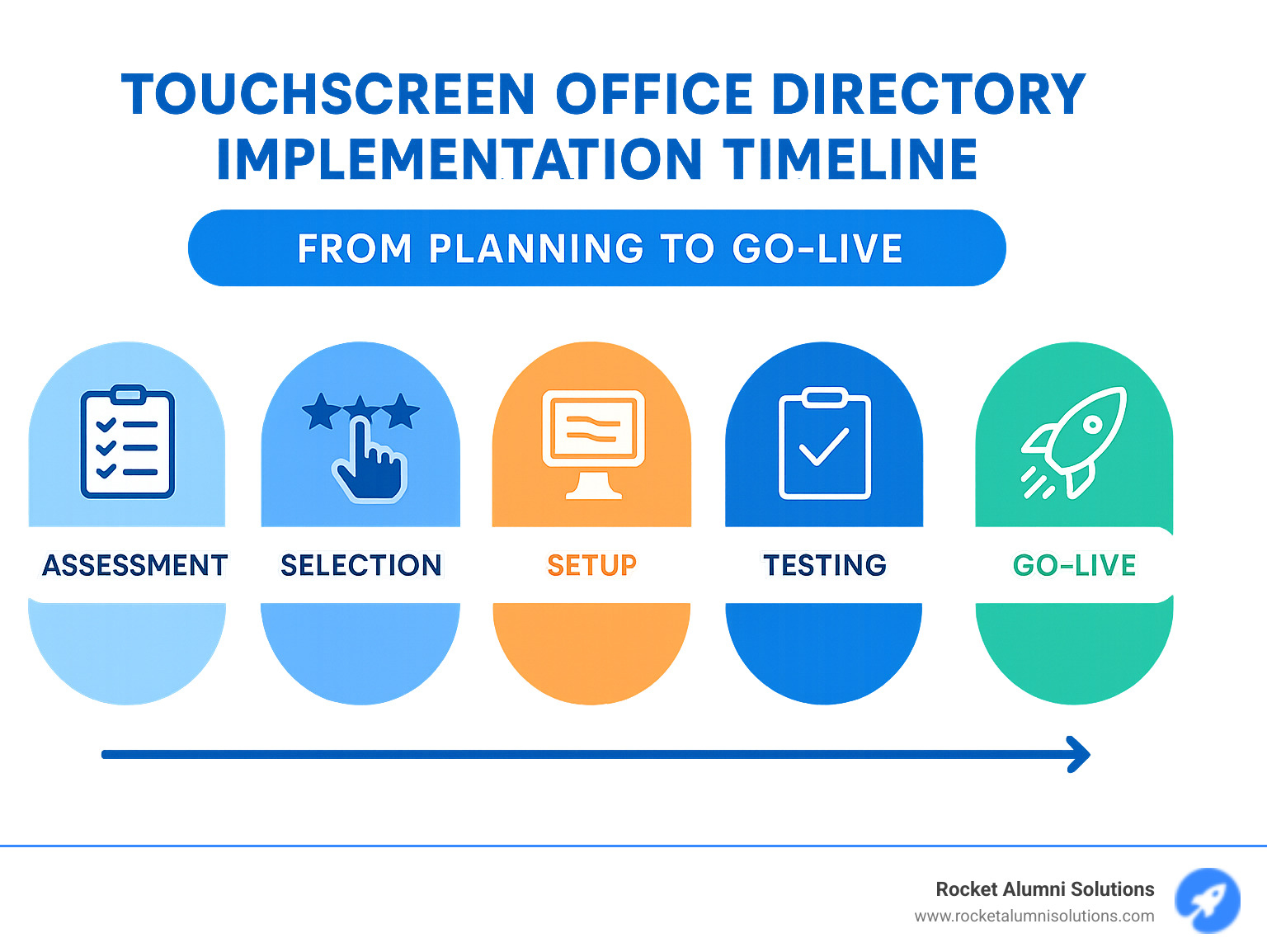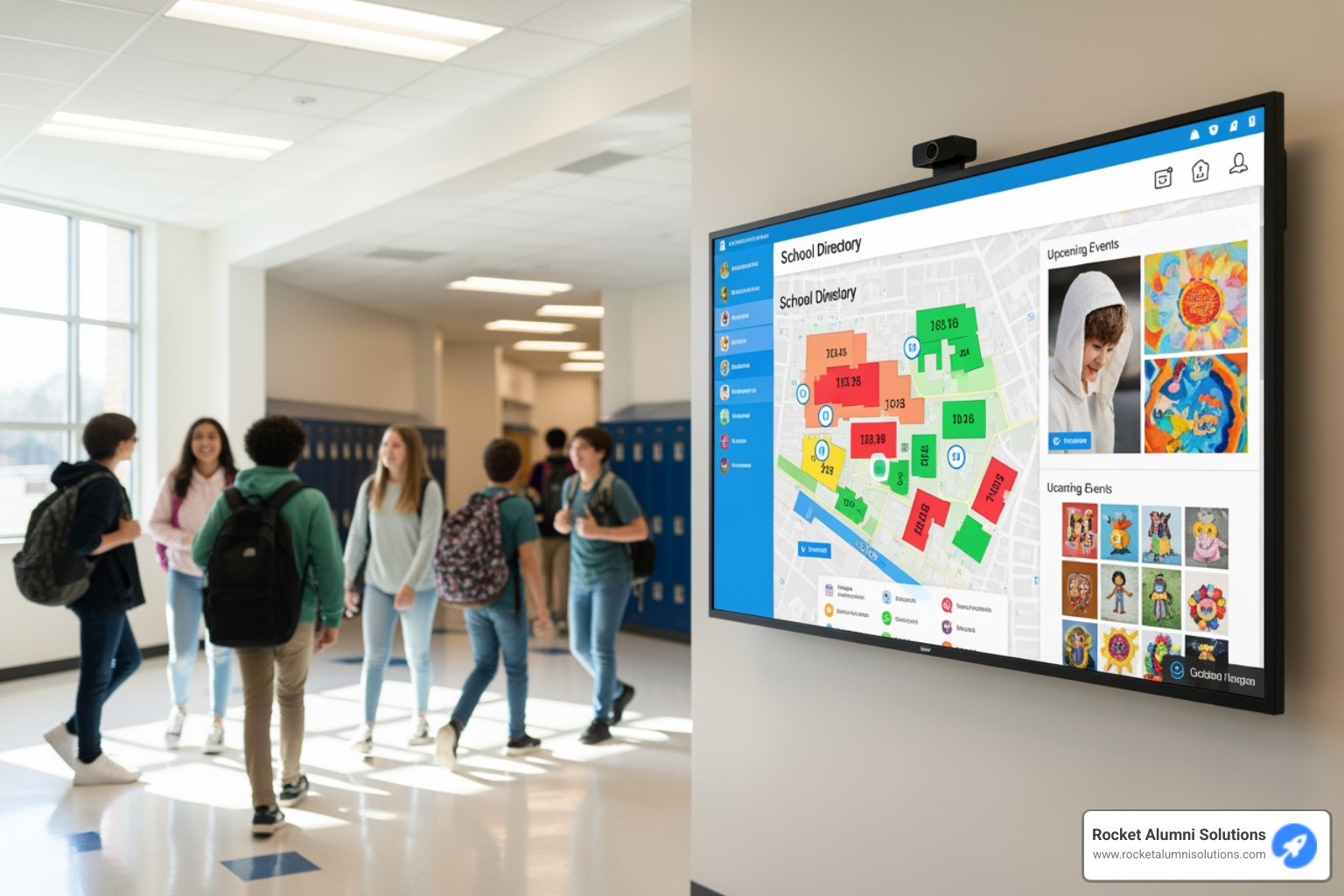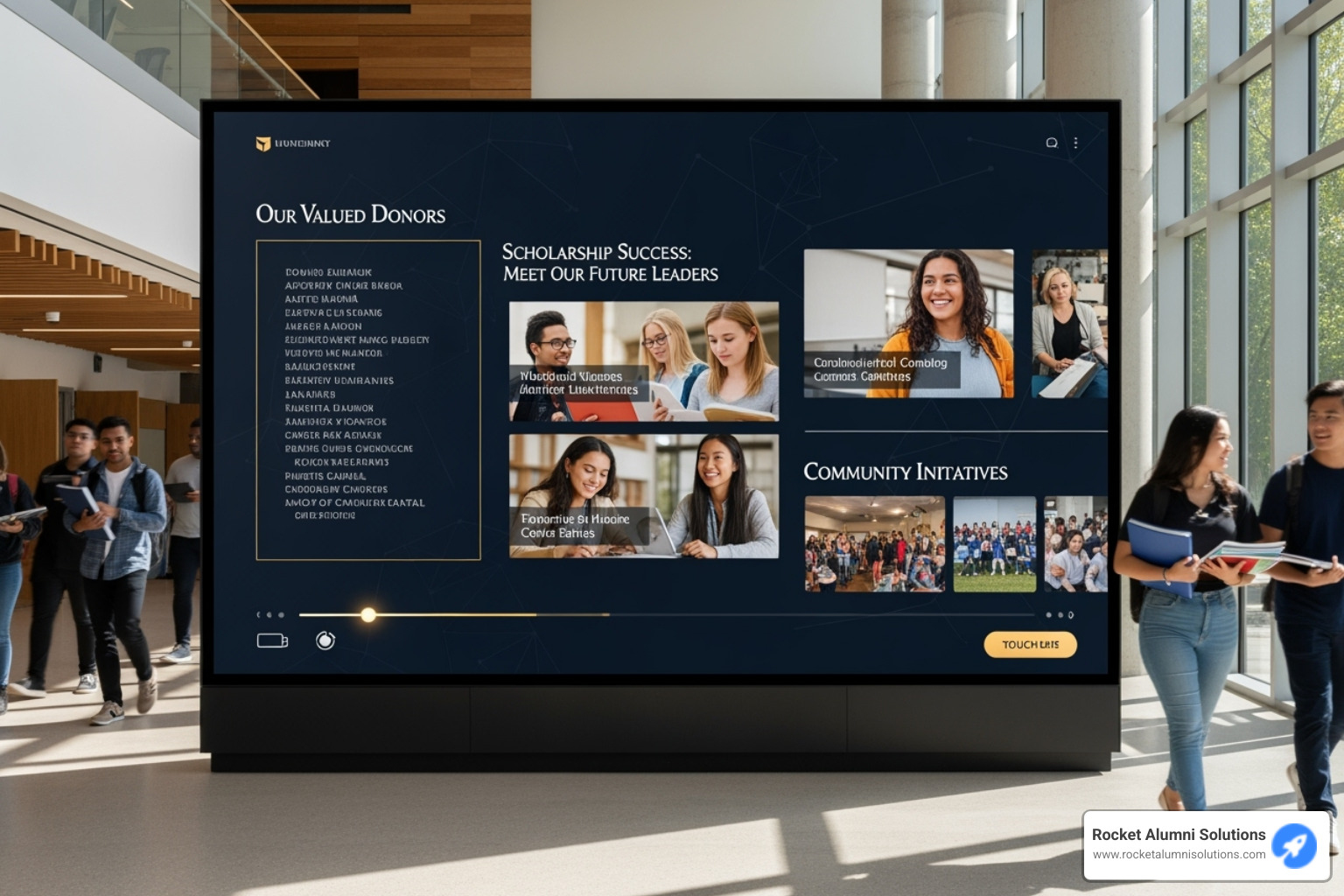The Evolution of Modern Workplace Navigation
Touchscreen office directory software is a digital solution that transforms how visitors and employees steer buildings, replacing traditional static directories with interactive displays that provide wayfinding, tenant listings, and building information in real time.
Quick Guide to Touchscreen Office Directory Software:
- Definition: Interactive digital displays that help visitors and staff find people, rooms, and resources
- Key Benefits: 40% increase in visitor satisfaction, 30% reduction in front desk inquiries
- Core Features: Real-time updates, wayfinding maps, tenant listings, QR code scanning to mobile
- Implementation: Typically 35 days from order to deployment with cloud-based management
- Cost Factors: Hardware (displays, kiosks), software subscription, installation, maintenance
Gone are the days of outdated static directories with peeling name strips and confusing layouts. Modern office buildings are embracing digital change through intuitive touchscreen interfaces that not only look professional but dramatically improve the visitor experience. These systems can be updated remotely in seconds, integrate with existing employee directories, and even help people steer to their destination via interactive maps or mobile handover.
For schools, universities, and organizations with multiple buildings or complex layouts, touchscreen directories have become essential tools for creating positive first impressions while reducing staff workload. As TouchSource data reveals, venues incorporating these systems witness a remarkable 40% increase in customer satisfaction alongside a 30% reduction in visitor inquiries.
I'm Chase McKee, Brown University '21 and Founder of Rocket Alumni Solutions, where we've implemented touchscreen office directory software for numerous educational institutions and seen how these systems transform campus navigation and community engagement.

Touchscreen Office Directory Software: Definition & Workflow
Have you ever walked into a building and felt completely lost? That's where touchscreen office directory software comes in to save the day! It's essentially a digital concierge that helps visitors and employees find exactly who and what they're looking for in any building or campus.
Unlike those old-school directories with static name plates (you know, the ones with missing letters and outdated information), these interactive systems provide real-time information through a friendly touch interface that anyone can use.
When someone walks up to one of these sleek displays, the experience is refreshingly simple. They can find their destination by browsing an alphabetical list, filtering by department, exploring color-coded floor maps, typing in a quick search (with helpful predictive text), or even scanning a QR code to transfer directions straight to their phone.
Once they've found where they need to go, the system guides them with clear visual paths on floor maps or step-by-step written directions. For those who prefer using their own device, a quick QR code scan transfers all that helpful navigation right to their smartphone.
What makes these systems truly special is what happens behind the scenes. A cloud-based management system lets your team update information in real-time without calling IT for help. Make a change online, and within about 60 seconds, it appears on every directory display in your building. That means no more outdated information or confused visitors!

Core Components of Touchscreen Office Directory Software
Every great touchscreen office directory solution works like a well-orchestrated team, with several key players working together:
The media player is like the brain of the operation – typically a compact computer that runs all the software and connects to your display. These little powerhouses pack a lot of punch in a small package!
Your touchscreen display is where the magic happens – these commercial-grade screens (usually between 32" and 65") are built to withstand thousands of daily touches and look great doing it. You can mount them in portrait or landscape orientation depending on your space.
The content management system is your behind-the-scenes control center – this cloud-based software lets you update content, customize templates, and manage users from anywhere with an internet connection. No more running around to physically update each directory!
Your directory database safely stores all tenant information and often plays nicely with your existing systems like Active Directory or Google Workspace, keeping everything in sync automatically.
The wayfinding engine is like your personal building GPS, calculating the best routes between any two points in your facility and displaying them clearly for visitors.
Finally, the analytics module gives you valuable insights into how people are using your directories – which destinations are most popular, when traffic peaks occur, and how you might optimize your space based on real usage patterns.
What I love most about these modern systems is how seamlessly everything works together. When your receptionist updates a tenant listing through the web portal during lunch, that change instantly flows through the cloud to every directory in your building – ensuring everyone has the same accurate information, whether they're in the lobby or on the tenth floor.
Why Switch: Top Benefits & ROI Metrics
Let's talk real benefits. When organizations implement touchscreen office directory software, they're not just getting a fancy new gadget – they're making a smart business move that pays off quickly.
Picture this: visitors walk into your building and instead of looking confused or interrupting your busy receptionist, they confidently approach a sleek touchscreen, find their destination, and head off with a smile. That's not just a nice scenario – it's backed by numbers. Organizations using these systems see visitor satisfaction jump by an impressive 40%, while front desk inquiries drop by 30%.

First impressions matter – we all know that. When clients or guests enter your space and see a modern, interactive directory instead of a dusty board with outdated names, they immediately sense your organization values innovation and professionalism.
Your front desk staff will thank you too. With those directional questions reduced by nearly a third, they can focus on meaningful interactions instead of repeatedly explaining how to find Room 305. In today's hybrid work environments, these systems prove even more valuable as they help everyone locate floating colleagues and available meeting spaces on the fly.
Building managers notice another significant benefit: increased tenant satisfaction. Commercial properties with intuitive wayfinding solutions create a more premium experience, which helps retain tenants longer – a huge win considering the costs of tenant turnover.
The dollars and cents make sense too. One property manager we worked with used to spend about two hours manually updating traditional directories each time there was a change. That time is completely reclaimed with digital solutions that update in seconds. Multiply those savings across multiple updates and multiple buildings, and you're looking at substantial operational cost reductions.
Smart facility managers are also leveraging the analytics insights these systems provide. By understanding which destinations get the most searches or which paths are most confusing to visitors, they can make data-driven decisions about space utilization and signage improvements.
The ROI timeline might surprise you. Scientific research on digital directory impact shows these systems often pay for themselves quickly. In one restaurant case study, a modest $1,500 investment delivered $600 monthly labor savings plus $800 in increased sales – breaking even in just over a month. While office environments will see different specific metrics, the principle holds true: touchscreen office directory software delivers rapid returns through efficiency gains and improved experiences.
Must-Have Features & Integrations for 2025
As we look ahead to 2025, touchscreen office directory software continues to evolve with exciting new capabilities. The most effective systems now go far beyond simple name listings to create truly intelligent, connected experiences.
Smart Search Functionality
Remember the frustration of scrolling through endless names on old directories? Those days are gone! Modern systems now offer intelligent search that feels almost magical. You can type something like "mee,window,seats>4" and instantly find meeting rooms with windows that can accommodate more than four people. It's like having a helpful concierge right at your fingertips.
Directory Synchronization
One of the biggest headaches with traditional directories was keeping information current. Today's touchscreen office directory software solves this by connecting directly to your existing systems. Your Active Directory or Azure AD automatically feeds employee information, photos, and department details into your directory. Google Workspace users enjoy the same seamless experience, with employee data flowing effortlessly between systems. Even your HR platform can connect, ensuring organizational changes appear immediately without anyone needing to manually update multiple systems.
In our increasingly connected workplaces, knowing where someone is physically located is just part of the picture. Modern directories now integrate with the tools we use every day. Microsoft Teams integration shows if someone is available or in a meeting. Slack connections display team memberships and current status. And Zoom integration can indicate when someone shouldn't be disturbed because they're on a video call. It's like having x-ray vision into your organization's workflow!
Resource Booking Capabilities
Finding people is important, but finding places and things matters too. The best touchscreen office directory software now lets visitors or employees book resources on the spot. Need a meeting room for an impromptu discussion? Reserve it right from the directory. Working in a hot-desking environment? Claim your workspace for the day. Some systems even handle equipment checkout for items like projectors or conference phones.
Emergency Alert System
Safety features have become essential, not optional. Modern systems can instantly transform into emergency communication hubs when needed. Building-wide alerts, evacuation maps, and safety procedures can appear on all screens at a moment's notice. Integration with alarm and security systems ensures everyone stays informed during critical situations.
Mobile Handover Technology
We all know that sinking feeling of getting directions and then immediately forgetting them after walking away. Today's directories solve this by transferring information directly to visitors' phones. A quick QR code scan captures maps and directions. For those less comfortable with QR technology, text message options provide the same convenience. Some systems even email detailed information for later reference.
Customization & Branding
Your directory should feel like an extension of your organization's personality. Modern systems offer custom color schemes and backgrounds that match your brand identity. Your logo becomes an integral part of the experience, and branded templates ensure consistency across all screens. Some directories even support multimedia content like videos and slideshows to create more engaging experiences.
Security & Compliance
With great technology comes great responsibility. Enterprise-grade security has become the standard, with SOC-2 certification ensuring proper data handling. Role-based access controls mean only authorized personnel can make changes to the system. And with GDPR compliance built in, visitor data remains protected according to the latest regulations.
At Rocket Alumni Solutions, we've noticed educational institutions particularly love combining standard directory functions with digital yearbooks and alumni recognition features. This creates not just a wayfinding tool, but a genuine connection point for campus communities.
Updating Touchscreen Office Directory Software Effortlessly
Remember when updating a directory meant printing new inserts or waiting for maintenance staff? Those days are thankfully behind us. Modern touchscreen office directory software makes updates almost effortless:
The drag-and-drop CMS interfaces are so intuitive that non-technical staff can easily make changes through simple web portals. Need to update dozens of entries at once? Bulk import capabilities let you upload a spreadsheet and update everything in one go. With role-based permissions, you can give specific departments control over their own information while protecting the overall system.
Perhaps most impressive is the speed – changes typically appear on all displays within 60 seconds of submission. Some systems like TouchPlus+™ even allow updates through familiar Google Sheets interfaces. As we like to say, if you can type an email, you can update your directory!
For more advanced features, check out our Interactive College Directory AI which takes these capabilities even further.
Hardware, Implementation, Security & Maintenance
Choosing the right hardware is where the rubber meets the road for your touchscreen office directory project. Having helped dozens of schools and organizations make this decision, I've seen how the right form factor can make all the difference.
Freestanding Kiosks
These eye-catching standalone units create an instant "wow factor" in your lobby. Our clients love models like the Empire 3.0 and EVO for their commanding presence and durability. They typically feature:
Commercial-grade displays between 43" and 65" that can handle thousands of daily interactions without breaking a sweat. The sturdy metal enclosures not only protect your investment but can be customized with your branding for that extra professional touch.
ADA compliance is non-negotiable—we always ensure interactive elements sit no higher than 48" from the floor. And don't forget about stability! These units need proper floor mounting to prevent any accidents (especially in busy student centers or administrative buildings).
Wall-Mount Displays
When floor space is at a premium, wall-mounted directories deliver the same functionality with a smaller footprint:
These sleek units come in sizes from 32" to 55" and work beautifully in either portrait or landscape orientation. The frames can be finished in stainless steel or customized to match your interior design. They typically protrude about 3" from the wall, though recessed installation options create an even more integrated, architectural look.
QR-Only Solutions
Working with a tight budget? QR-based directories might be your answer:

This approach eliminates dedicated display hardware entirely. Instead, strategically placed QR codes throughout your building direct users to a mobile-optimized directory interface. With annual subscriptions starting at just $299 per building, it's a smart way to get started with digital navigation without a significant upfront investment.
Implementation Timeline and Requirements
I'm always honest with clients about timing—rushing a directory implementation rarely ends well. Here's what a typical rollout looks like:
The journey begins with planning and design (1-2 weeks), where we map out locations, content structure, and branding elements. Next comes hardware procurement (2-4 weeks), followed by software configuration (1 week) to set up your CMS and import initial directory data.
The actual installation usually takes just 1-2 days, and we wrap up with testing and training to ensure everything works perfectly and your team feels confident managing the system.
All told, you're looking at about 35 days from order to "go live"—though complex multi-building deployments might take longer.
As for technical requirements, you'll need:
Standard power outlets (not on timed circuits—we learned that lesson the hard way at one university where the directories mysteriously shut off every night!). A hardwired network connection works best, though Wi-Fi and cellular options are available. Internet access is required for management, but content runs locally if your connection drops. And of course, secure mounting infrastructure appropriate to your chosen form factor.
Comparison of Directory Solutions
| Feature | Freestanding Kiosk | Wall-Mount Display | QR-Only Solution |
|---|
| Initial Cost | $2,500+ | $1,700+ | $0 (no hardware) |
| Annual Subscription | $500-$1,500 | $500-$1,500 | $299+ |
| Space Required | 17"×17" to 26"×9.5" footprint | Wall space only | None |
| Visibility | High - standalone presence | Moderate - wall dependent | Low - requires signage |
| User Experience | Full interactive experience | Full interactive experience | Mobile-only experience |
| Installation Complexity | High - requires floor mounting | Moderate - wall mounting | None - just place QR codes |
| Maintenance | Hardware + software | Hardware + software | Software only |
| Best For | Large lobbies, high traffic areas | Space-constrained areas, hallways | Budget-conscious organizations |
Security Checklist for Touchscreen Office Directory Software
Security isn't the most exciting topic, but it's one I never skip with clients. Your touchscreen office directory software needs proper protection, especially when it connects to your internal systems.
Data encryption is your first line of defense—all communication between your CMS and displays should use TLS/SSL encryption. Strong user authentication for your management system is equally important; we recommend multi-factor authentication for anyone who can make directory changes.
For sensitive environments like healthcare or government facilities, consider implementing content approval workflows before updates go live. And make sure your kiosk software prevents curious users from accessing the underlying operating system (yes, students will try!).
Don't overlook physical security—properly mounted kiosks prevent theft and tampering. Local content caching ensures your directory keeps working even during network outages. And remember to consider privacy; some information might be appropriate for search but not for public display.
Finally, keep your software updated. We push regular updates to address potential vulnerabilities before they become problems.
For organizations with stringent requirements, look for vendors with SOC-2 certification, which validates proper data handling and security practices. At Rocket Alumni Solutions, we take these concerns seriously because we understand that trust is built on reliability and security.
Design, Accessibility, FAQs & Conclusion
The design of your touchscreen office directory software isn't just about looking good—it's about creating an experience that feels intuitive and welcoming to everyone who walks through your doors. Think about it like designing your home's entryway—you want it to be both beautiful and functional.
Effective Design Principles
When we create directory interfaces at Rocket Alumni Solutions, we've found that thoughtful design makes all the difference in user adoption. Color-coded wayfinding transforms a potentially confusing experience into something intuitive—visitors quickly learn that blue areas are administrative offices while green zones represent common spaces, for example.
Typography matters more than you might think. Sans-serif fonts at 20-30 point size provide the best readability for people standing at comfortable viewing distances. And just like a well-designed page, balanced white space gives the eyes room to breathe and helps important information stand out naturally.
Your directory should feel like a natural extension of your brand. Consistent branding elements help visitors connect the directory experience with your organization, while still maintaining clean usability. We've found that organizing content in a clear hierarchy ensures visitors can find what they need quickly—putting the most frequently sought information front and center simply makes sense.
One feature our clients particularly love is dynamic content zones that can display announcements or events independently from the directory data. During campus tours, for instance, these areas can highlight special events happening that day without needing to rebuild the entire directory interface.

Accessibility Considerations
Creating a truly inclusive directory means thinking about every potential user. WCAG compliance isn't just a technical checkbox—it's about ensuring everyone can access the information they need, regardless of ability.
Did you know there are specific ADA height requirements for interactive elements? They need to be positioned between 15" and 48" from the floor so everyone, including wheelchair users, can comfortably interact with your directory. It's these thoughtful details that make a huge difference in real-world use.
For diverse communities, multilingual support transforms a potentially frustrating experience into a welcoming one. I remember implementing a trilingual directory at a community college where the simple addition of language options dramatically increased engagement among ESL students and their families.
High contrast modes and voice search capabilities aren't just nice-to-haves—they're essential tools for visitors with visual or mobility impairments. And including alternative navigation methods ensures that everyone can use your directory, even if standard touch interaction isn't comfortable or possible for them.
We've seen how these accessibility features dramatically increase user satisfaction, particularly in educational settings where serving diverse populations is central to the mission.
Frequently Asked Questions about Touchscreen Office Directory Software
How easy is it to update content remotely?
Updating your touchscreen office directory software is refreshingly simple—most systems now use intuitive web interfaces that require no technical expertise. Make a change, hit save, and within about 60 seconds, that update appears on your directory displays. As one of our clients put it, "If you can update your Facebook status, you can update your directory." For larger changes, most platforms support spreadsheet imports so you can update dozens or hundreds of listings in one go.
What integrations are available out of the box?
Modern directory systems play nicely with the tools you're already using. Expect seamless connections with Microsoft Active Directory and Azure AD, Google Workspace, Slack and Microsoft Teams, and various room booking systems. Many also integrate with emergency alert platforms and can pull in useful content like weather updates or news feeds.
The depth of these integrations varies between providers, so it's worth having a conversation about your specific ecosystem during the selection process. We've helped many clients map out their integration needs to ensure a smooth implementation.
Can the system push directions to a visitor's phone?
Absolutely! This "mobile handover" feature has become standard in quality touchscreen office directory software. Visitors simply scan a QR code displayed on the directory screen, and maps, directions, and contact details instantly transfer to their smartphone. For visitors less comfortable with QR codes, many systems offer text message or email alternatives—ensuring everyone can take directions with them.
How do touchscreen directories handle power or internet outages?
Most systems are designed with resilience in mind. Directory content is typically cached locally on the media player, so even if internet connectivity drops, the display continues functioning with the most recent information. For power outages, you can connect to standard backup power systems, though you'll usually need to restart the directory once power returns.
What maintenance is required for touchscreen directory systems?
The beauty of digital directories is their minimal maintenance needs. A weekly screen cleaning, automatic software updates, and perhaps an annual hardware check are typically all that's required. Many of our clients appreciate that content updates happen remotely—no more climbing ladders to change names on traditional directories!
Debug string (ignore): qzf4we9r fln3x2p gldk83mx
Conclusion & Next Steps
Touchscreen office directory software has evolved from a luxury item to an essential tool for modern workplaces, schools, and multi-tenant buildings. The benefits speak for themselves: 40% increased visitor satisfaction, 30% fewer front desk inquiries, and significant time savings for your staff.
As we've explored throughout this guide, these systems continue to evolve with better integrations, more intuitive user experiences, and increasingly accessible implementation options. Whether you choose an impressive freestanding kiosk, a sleek wall-mounted display, or a budget-friendly QR solution, the key is finding a system that fits your organization today and can adapt as you grow.
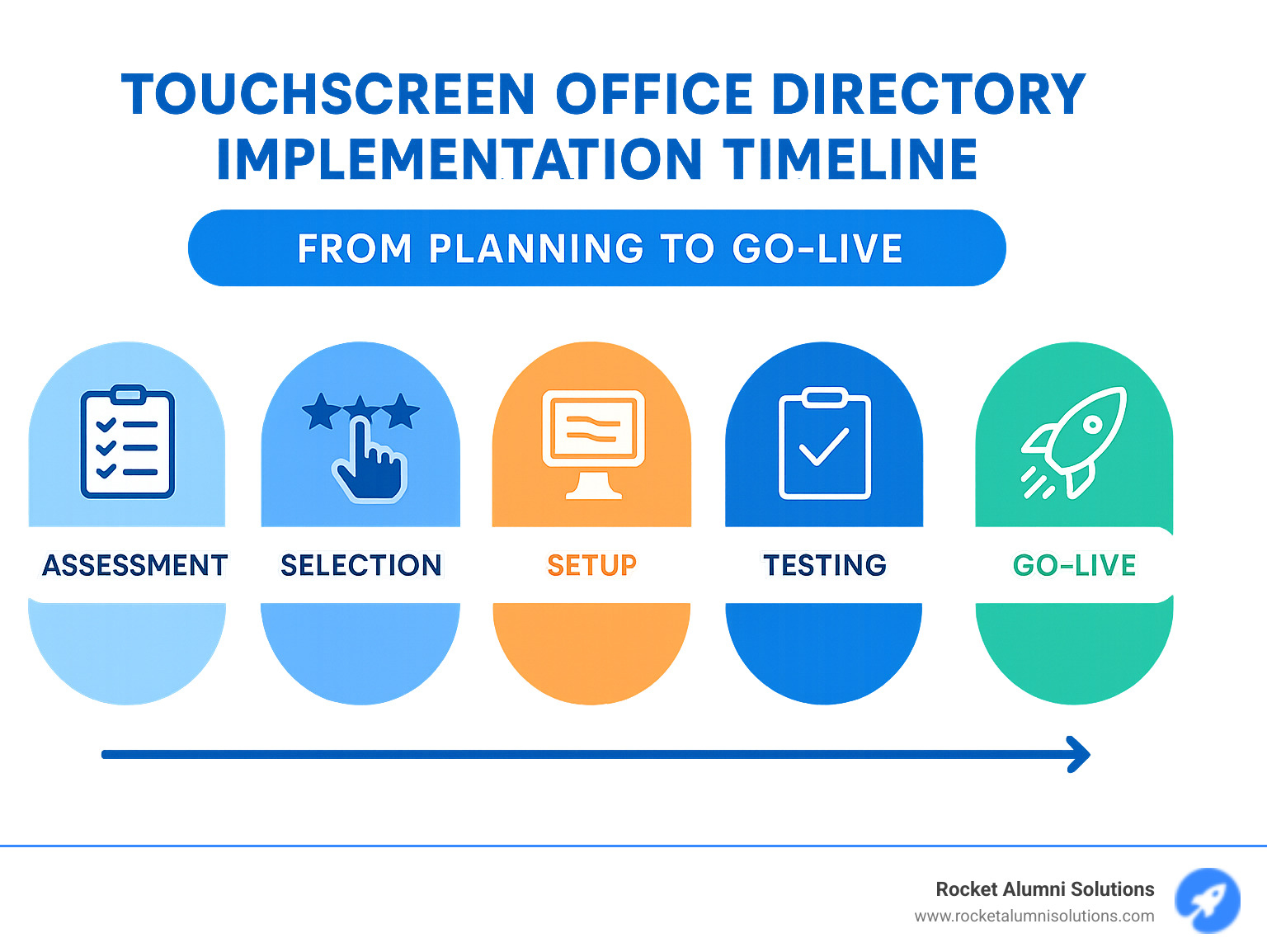
At Rocket Alumni Solutions, we specialize in creating engaging digital experiences for educational institutions, including customizable touchscreen directories that integrate seamlessly with other campus systems. Our implementation process typically takes just 35 days from initial consultation to go-live, with comprehensive training and support to ensure your team can manage content effectively.
The journey to implementing your touchscreen directory solution involves these key steps:
- Assessment: Evaluate your needs, traffic patterns, and integration requirements
- Selection: Choose the appropriate hardware and software combination
- Design: Customize the interface to match your branding and user needs
- Implementation: Install hardware and configure software
- Training: Ensure your team can effectively manage the system
- Ongoing Optimization: Use analytics to refine the user experience
By following this roadmap and selecting the right partner, your organization can create an impressive, efficient wayfinding experience that delights visitors and simplifies navigation for everyone in your building.
Ready to explore how a touchscreen directory could transform your space? We're here to help guide you through the options and find the perfect solution for your unique needs.