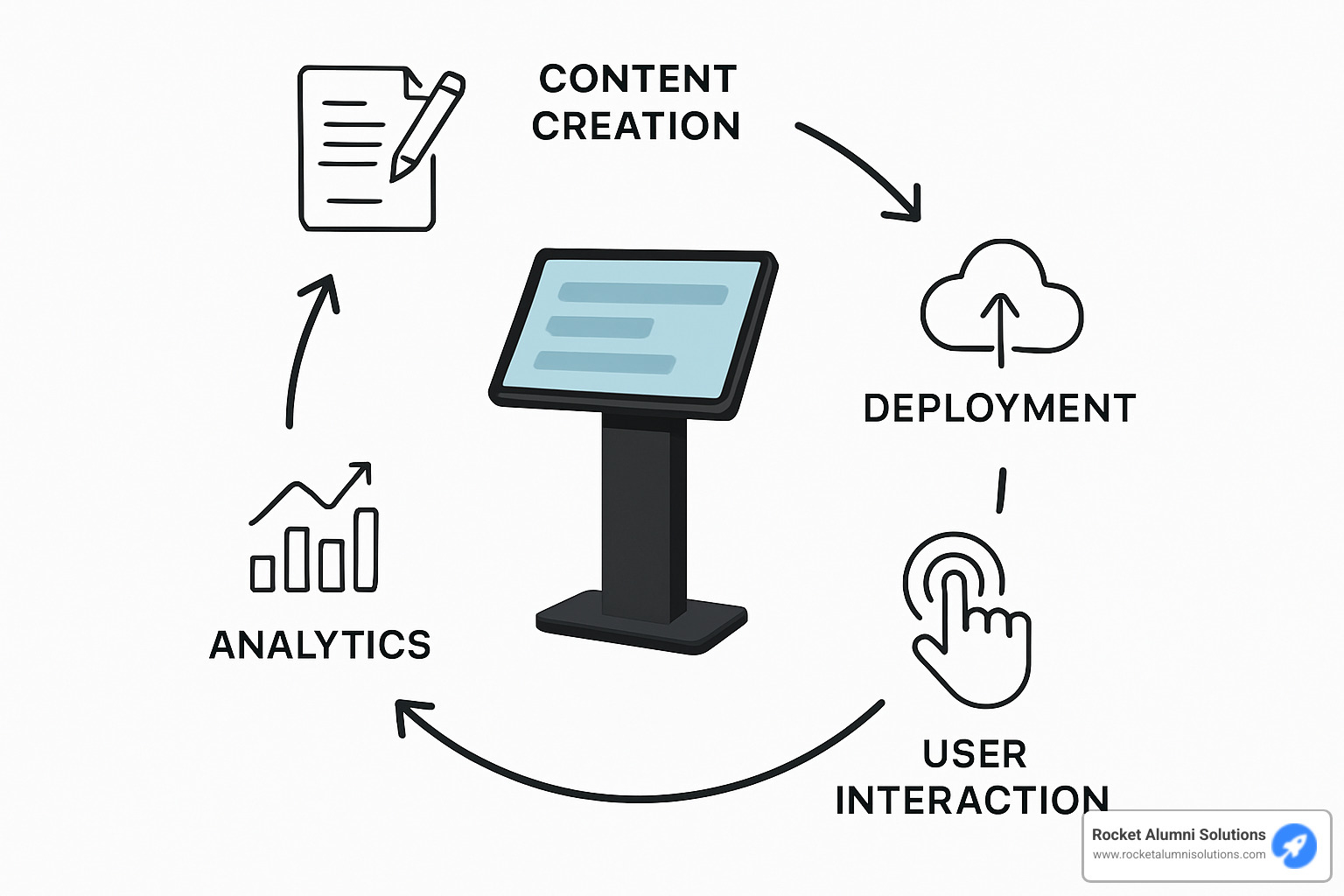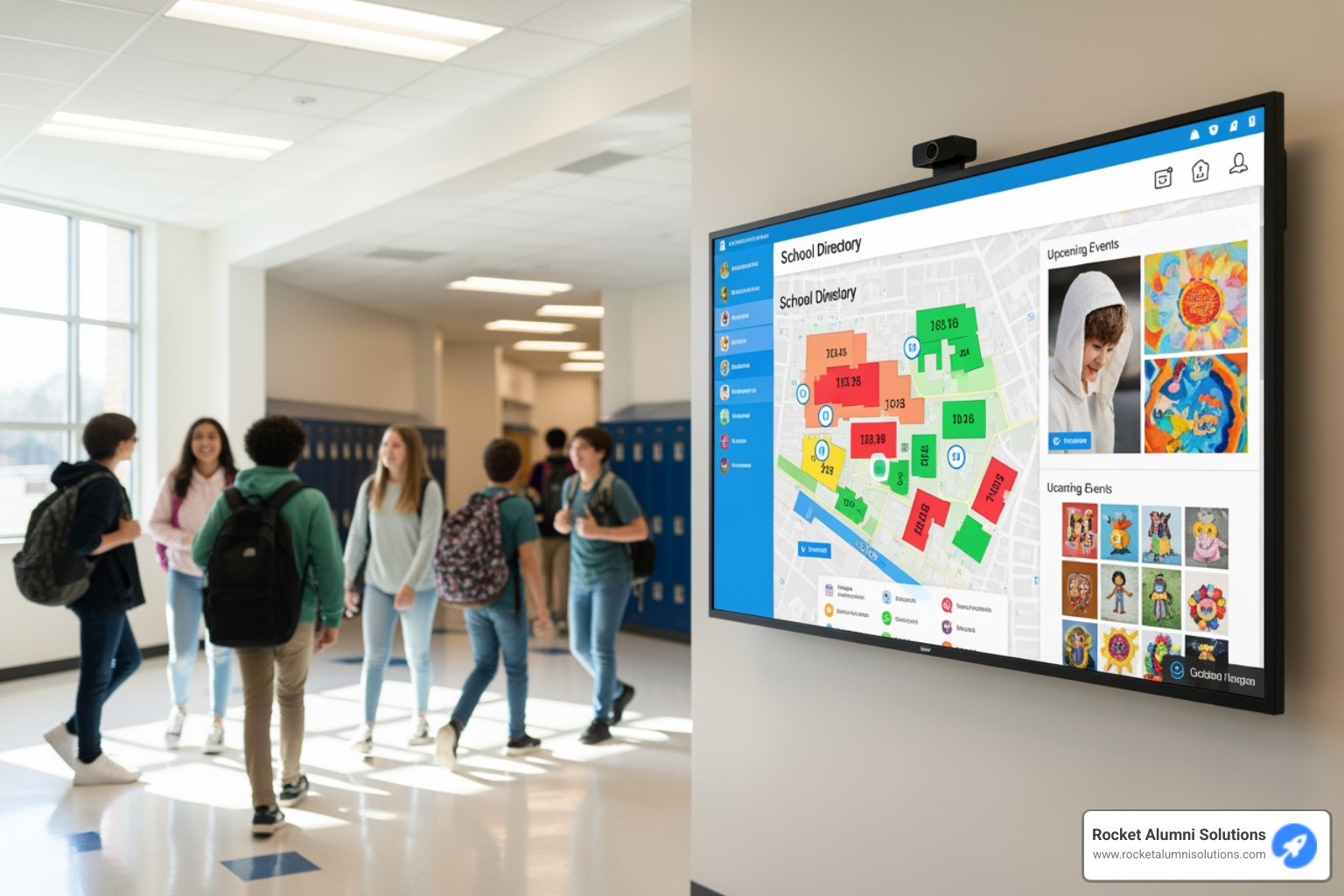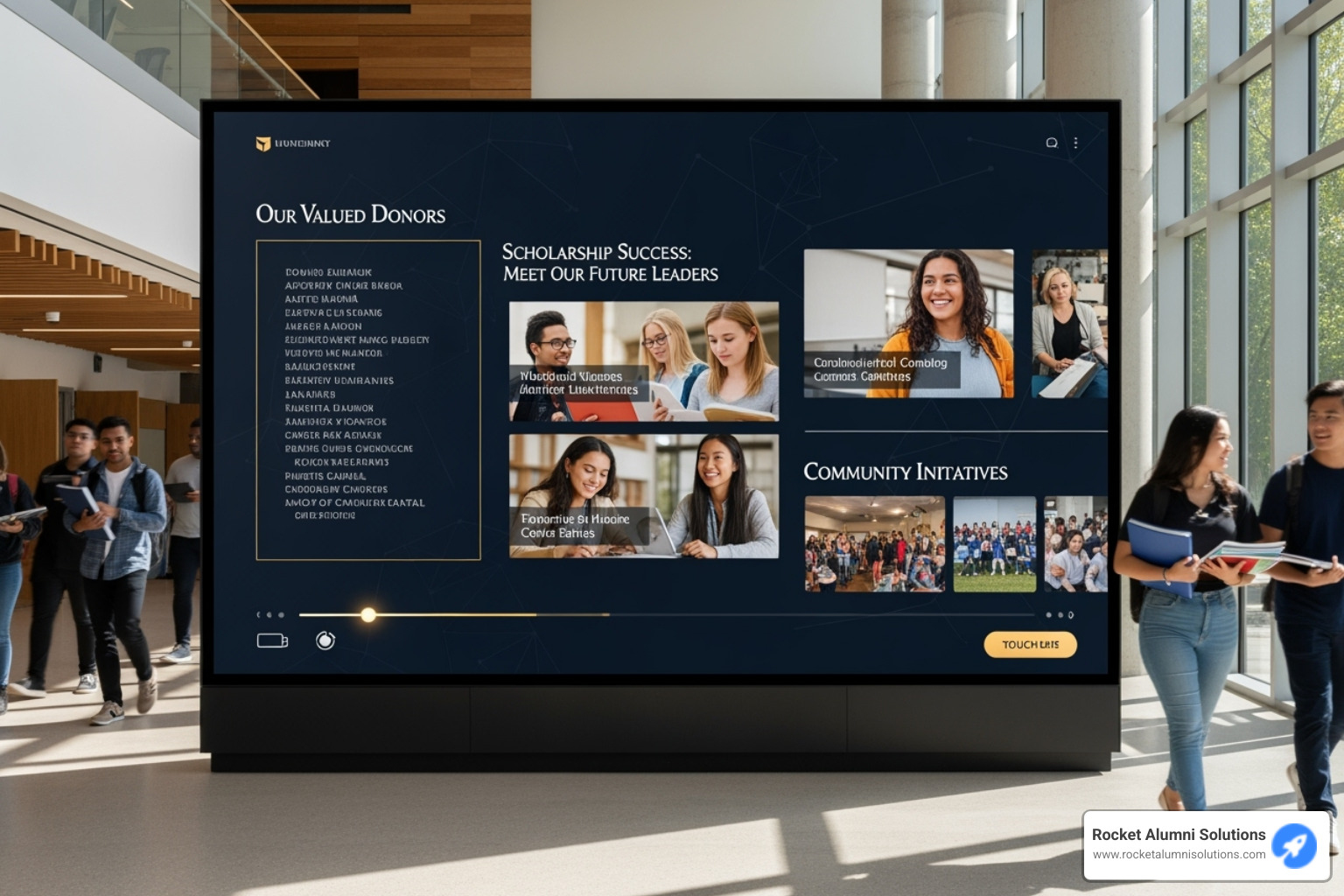Easy touchscreen kiosk software is a user-friendly solution that allows organizations to create, deploy, and manage interactive digital displays without coding skills. These platforms let you turn any touch-enabled device into a secure, self-service information point.
For those searching for the perfect solution, here's what you need to know:
| Feature | What to Look For |
|---|
| Interface | Drag-and-drop, no-code design tools |
| Security | Kiosk mode, content restrictions, session reset |
| Management | Remote updates, health monitoring, analytics |
| Compatibility | Works with Windows, Android, iOS, or Chrome OS |
| Deployment | Cloud-based with offline capabilities |
Easy touchscreen kiosk software transforms how organizations engage with visitors, students, customers, and employees. With the right solution, you can create interactive experiences that provide information, collect feedback, or showcase achievements—all without the need for constant IT support.
"Interactive kiosks have become essential tools for enhancing customer experience in sectors like retail, museums, points of sale, and tourist offices," notes industry research, highlighting how these technologies bridge the gap between digital and physical spaces.
I'm Chase McKee, Brown University '21 and Founder & CEO of Rocket Alumni Solutions, where we've helped hundreds of schools implement easy touchscreen kiosk software to boost community engagement and donor recognition. Our interactive solutions have consistently increased donor retention and participation by making information accessible and engaging.

Easy Touchscreen Kiosk Software terms to learn:
What Is Easy Touchscreen Kiosk Software?
Ever seen those sleek digital screens in malls or museums that you can tap and interact with? That's Easy Touchscreen Kiosk Software in action! It's the friendly tech that turns regular touch-enabled devices into helpful, interactive information stations without requiring you to write a single line of code.
Think of kiosk mode as your digital bouncer – it creates a safe, controlled environment where visitors can only access what you want them to see. No wandering into system settings or closing your carefully designed presentation to check email!
The lock-down browser is like digital guardrails, keeping users on your approved content highway. Unlike regular browsers where people can open new tabs or type in any website address, kiosk browsers keep everyone focused on just your content.
One of the best things about modern Easy Touchscreen Kiosk Software is that it plays nice with virtually any hardware. Whether you have the latest iPad Pro or a budget Android tablet, you can transform it into a professional kiosk without being locked into expensive proprietary equipment.
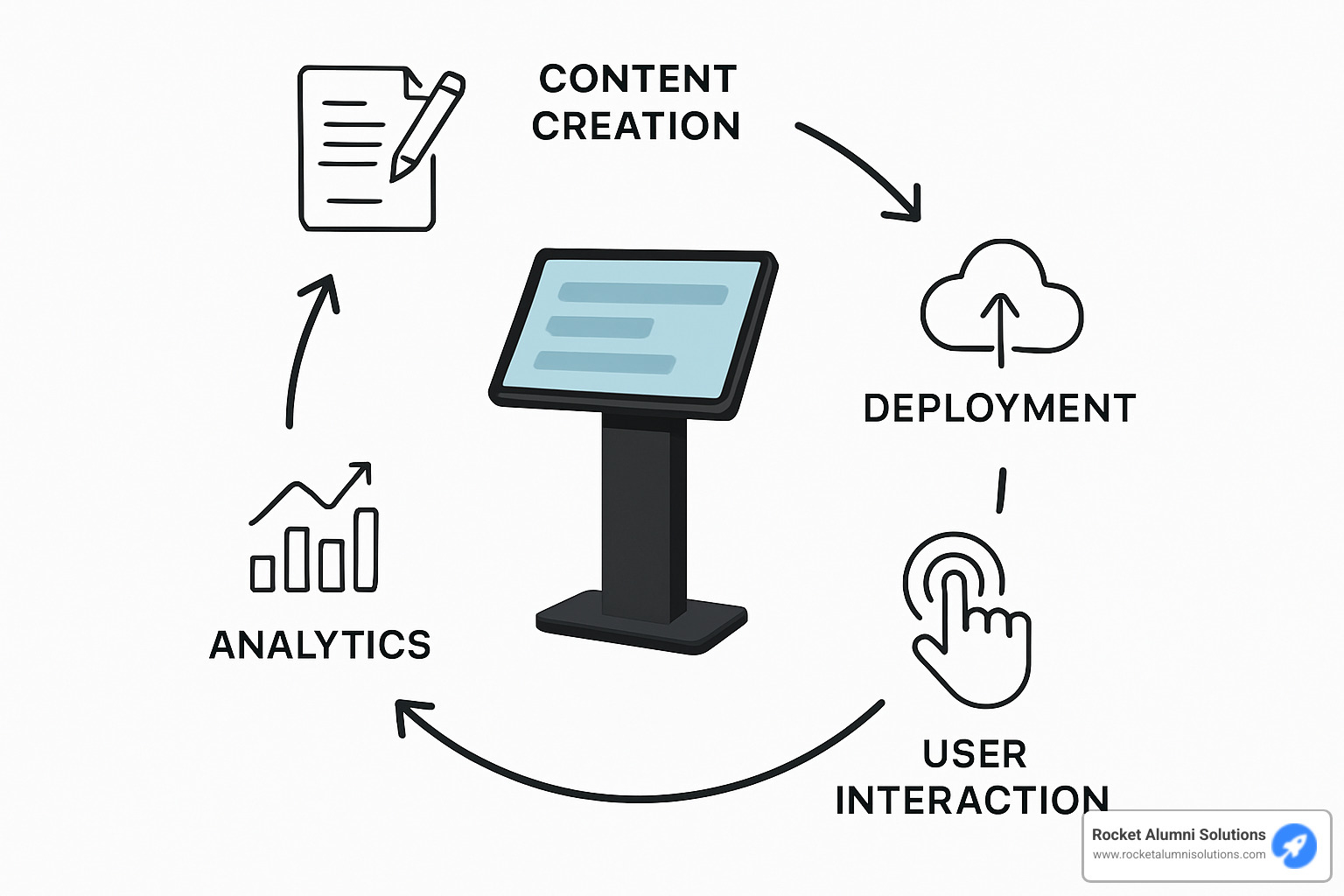
Core Components Explained
Great Easy Touchscreen Kiosk Software is built on four essential pillars that work together seamlessly:
First, there's the Content Management System (CMS) – the command center of your kiosk operation. Modern systems make creating content as intuitive as putting together a simple slideshow. You can drag, drop, schedule, and update content across one kiosk or your entire fleet with just a few clicks.
Next comes the Secure Browser, your digital security guard. It keeps visitors within your approved digital space while offering helpful features like automatic session resets (so the next user doesn't see what the previous person was doing) and on-screen keyboards for easy text input.
The Remote Monitoring Tools are your eyes and ears when you can't be physically present. Having a coffee across town but need to restart a kiosk or push new content? No problem! These tools let you manage everything from anywhere, even sending alerts if something needs attention.
Finally, the Analytics Engine helps you understand what's working and what isn't. It's like having a focus group running 24/7, showing you which content people love, when they're most engaged, and how they steer your kiosk. This valuable insight helps you continuously improve the experience.
As industry experts put it: "Protect, manage and publish your project on just one platform." This all-in-one approach turns what could be a technical headache into a streamlined, user-friendly experience that anyone on your team can manage.
With Easy Touchscreen Kiosk Software, you're not just installing a program – you're opening a window for meaningful digital interactions with your audience, whether they're students exploring campus history or donors finding their impact on your organization.
Benefits & High-Impact Use Cases
When you implement Easy Touchscreen Kiosk Software in your organization, you're not just adding a piece of technology – you're changing how people interact with your space and services. The benefits go far beyond the initial "wow factor" of a touchscreen.
One of the most immediate advantages is the boost in operational efficiency. Your staff no longer needs to handle routine inquiries or basic transactions. Instead, these self-service kiosks handle the everyday tasks 24/7, freeing your team to focus on more meaningful interactions that truly require a human touch.
Visitors and customers experience a more engaging journey too. Interactive touchscreens naturally draw people in, creating memorable experiences that static displays simply can't match. People tend to spend up to 30% more time engaging with interactive content, meaning your message has a better chance of being remembered.

The financial benefits are substantial as well. Digital kiosks eliminate the constant cycle of printing, distributing, and disposing of paper materials. Need to update information? No problem – changes happen instantly across your entire kiosk network without printing a single page. This creates both cost savings and environmental benefits.
Perhaps most valuable is the data collection opportunity. While traditional signage leaves you guessing about effectiveness, kiosks gather real-time insights about what content resonates with users, which paths they follow, and what information they seek most. This creates a continuous improvement loop based on actual behavior, not assumptions.
Modern kiosk software also prioritizes accessibility, ensuring your content reaches everyone, regardless of ability. Features like adjustable text sizes, screen readers, and simplified navigation make information accessible to your entire audience.
Virginia Tech finded the power of these benefits when they implemented touchscreen kiosks in their dining services. Students now browse menus, customize orders, and pay without standing in long lines – dramatically improving the campus dining experience while reducing staff workload.
Take a moment to experience how these systems work by exploring this Touchscreen Kiosk Virtual Tour to see the possibilities for your organization.
Industry-Specific Examples
Different sectors have found unique ways to harness Easy Touchscreen Kiosk Software to solve their specific challenges:
In museums, interactive exhibits transform passive viewing into active exploration. Visitors can dig deeper into collections, access multimedia content about artifacts, or create personalized tours based on their interests. The days of static displays with tiny text labels are giving way to rich, engaging experiences that visitors remember long after they leave.
Wayfinding kiosks help people steer complex environments with confidence. Whether in sprawling hospital campuses, transportation hubs, or corporate headquarters, touchscreen maps with step-by-step directions reduce stress and improve the visitor experience dramatically.
The self-ordering revolution has transformed restaurants and retail. Customers browse complete menus or product catalogs, customize their selections, and pay – all without waiting for service staff. This not only speeds up service but often increases average order values as customers explore all available options.
Check-in kiosks in healthcare, hospitality, and transportation provide a streamlined first impression. Patients, guests, or travelers can complete their arrival process quickly, reducing those dreaded lines and freeing staff to help with more complex needs.
One of our favorites at Rocket Alumni Solutions is using touchscreens for awards displays and recognition. We've seen how Touchscreen Kiosk Employee Recognition creates a sense of pride and community in organizations. Digital recognition walls celebrating achievements and contributions generate emotional connections that static displays simply cannot match.
These touchpoints of digital interaction don't replace human connection – they improve it by handling routine tasks and information delivery, allowing your team to focus on creating meaningful personal interactions where they matter most.
How to Choose and Set Up Easy Touchscreen Kiosk Software
Finding the perfect Easy Touchscreen Kiosk Software feels a bit like dating – you need the right match for your specific needs and situation! Let's walk through what really matters when making this important choice.
First, think about who'll be using the software day-to-day. If your team isn't particularly tech-savvy, you'll want something with a friendly, intuitive interface that doesn't require a computer science degree to operate. The best solutions let anyone create and update content with simple drag-and-drop tools – no coding required!
When it comes to where your kiosk software "lives," you have options. Cloud-based platforms give you the flexibility to manage everything from anywhere (perfect for those working-from-home days), while on-premises solutions might be better for highly secure environments. Many organizations find that a hybrid approach gives them the best of both worlds.
Security is non-negotiable for public-facing kiosks. Look for features like automatic session timeouts (so the next user doesn't see the previous person's information), content restrictions, and automatic resets that keep your kiosk running smoothly all day long.
Your kiosk should feel like an extension of your brand, not some generic interface. Make sure the software allows enough design flexibility to incorporate your colors, logos, and overall visual identity. After all, this is representing your organization!
Don't forget about connections to your existing systems. The ability to integrate with your CRM, payment processors, or databases can transform a simple information kiosk into a powerful business tool that saves staff time and improves customer experiences.
Before you fall in love with a software solution, check the hardware requirements. Different platforms have varying needs, and you'll want to confirm compatibility with either your existing equipment or the new devices you're planning to purchase.
Finally, understand the full cost picture. Software pricing structures range from one-time purchases to monthly subscriptions based on device count. Some vendors charge extra for features you might consider essential, so read the fine print carefully!
| Operating System | Advantages | Limitations | Best For |
|---|
| Windows | Widespread support, familiar interface | Higher hardware costs, more complex security | Enterprise environments with existing Windows infrastructure |
| Android | Lower hardware costs, consumer-friendly | Fragmentation across versions, variable security | Budget-conscious deployments, simple applications |
| Chrome OS | Simplified management, built-in security | Limited offline capabilities, less customization | Web-based applications, education settings |
For smooth performance, most modern kiosk software typically needs at minimum:
- CPU: Intel i3 or equivalent (AMD)
- RAM: 4GB minimum (8GB recommended)
- Storage: 80GB SSD or higher
- Display: 1920×1080 resolution or better
- Touch Technology: Capacitive multi-touch
Want to compare different software options side-by-side? Check out our detailed Touchscreen Kiosk Software Comparison guide. For accessibility considerations, the EZ Access – TRACE RERC resource provides excellent guidance on making your kiosk usable for everyone.
Choosing Easy Touchscreen Kiosk Software Features
When it comes to Easy Touchscreen Kiosk Software features, some capabilities simply matter more than others.
Drag-and-drop designers are game-changers for most organizations. As one of our clients put it, "I was terrified I'd need to learn coding, but I created our entire campus tour kiosk in an afternoon!" Look for visual editors that let you arrange elements intuitively, similar to creating a PowerPoint presentation.
A robust content management system saves countless hours, especially if you're managing multiple kiosks. Being able to organize your media library, schedule seasonal content changes, and push updates to all your locations from one dashboard is invaluable. When a last-minute event change happens (and they always do), you'll be grateful for this feature!
Internet connections can be finicky, especially in busy public spaces. Offline mode ensures your kiosk keeps functioning even when Wi-Fi decides to take a break. The best solutions store content locally while still displaying online elements when connections are available.
Security features might not be the most exciting topic, but they're absolutely critical. Comprehensive lockdown capabilities prevent mischievous visitors from accessing your operating system, changing settings, or browsing websites they shouldn't. Without proper security, your helpful information kiosk could quickly become someone's personal internet cafe!
Understanding how people actually use your kiosk helps you continuously improve it. Look for software with built-in analytics and reporting that shows which content gets the most attention, peak usage times, and typical session durations. This data helps you refine your approach based on real evidence rather than guesswork.
Accessibility tools aren't just nice-to-have features – they're essential for reaching all potential users. Features like text-to-speech, high-contrast modes, and screen reader compatibility ensure everyone can benefit from your kiosk, regardless of ability.
Setting Up Easy Touchscreen Kiosk Software Without Coding
Getting your Easy Touchscreen Kiosk Software up and running doesn't have to be complicated! Modern no-code platforms have transformed what used to be a developer-only project into something anyone can handle.
Start by browsing the available templates for your specific use case. Whether you need a wayfinding directory, donor recognition display, or product catalog, pre-designed templates give you a professional foundation. It's like starting with a partially completed puzzle rather than a blank canvas.
Next comes the fun part – customizing your content! Using the drag-and-drop editor, you'll add your own images, videos, text, and interactive elements. Many of our clients at Rocket Alumni Solutions find that organizing content into logical folders automatically creates intuitive navigation menus, making the whole process even simpler.

Think about how visitors will interact with your kiosk and configure those settings accordingly. Will they steer using touch buttons, swipe gestures, or menu systems? Do you need to collect information through forms or surveys? Setting these parameters shapes the entire user experience.
Don't forget to lock down your kiosk for public use! Configure session timeouts (we recommend 60-90 seconds of inactivity), browser restrictions, and automatic resets. These security measures protect both your hardware and your users' privacy.
When everything looks good in preview mode, it's time to deploy to your device. Cloud management systems make this remarkably simple – just select your destination devices and push the content. Many platforms even let you schedule content updates for specific dates, perfect for seasonal promotions or special events.
Finally, test thoroughly from a user perspective. Watch how real people interact with your kiosk and note any confusion or hesitation. The analytics data will help you identify potential improvements over time, allowing your kiosk content to evolve based on actual usage patterns.
As one of our education clients shared after setting up their alumni recognition kiosk: "I expected weeks of technical headaches, but we had our first kiosk running before lunch! The second one took half the time since we could reuse elements from the first."
Want to see how a content library works in practice? Check out our interactive Content Library Kiosk demo to experience the simplicity firsthand.
Security, Accessibility & Remote Management Best Practices
When it comes to deploying touchscreen kiosks, there's more to success than just great content. You need to ensure your kiosks are secure, accessible to everyone, and easy to manage—even from miles away. Let's walk through some friendly advice on getting these essentials right.
Security Best Practices
Your kiosk will likely collect and display sensitive information, so protecting that data is paramount. Easy Touchscreen Kiosk Software should include automatic data wiping features that clean the slate after each user interaction. As our friends at SiteKiosk Online put it, good software "automatically wipes customer data after each session to ensure privacy."
Think of your kiosk like a house—you need multiple layers of protection. Start with locking down the operating system by disabling access to system settings and administrative functions. Then add content whitelisting to ensure users can only visit approved websites and applications.
Don't forget about physical security too! Those sleek touchscreens can be tempting targets. Invest in tamper-resistant enclosures and secure mounting solutions that keep wandering hands away from cables and components.

One of my favorite security features is smart session management. When someone walks away without ending their session, you don't want their information lingering on screen. Set up automatic timeouts that return to the home screen after brief periods of inactivity—your users will thank you for protecting their privacy.
Accessibility Considerations
Creating kiosks that everyone can use isn't just good citizenship—it's good business. Easy Touchscreen Kiosk Software should accept accessibility as a core value, not an afterthought.
ADA compliance starts with physical considerations like adjustable height options or installing kiosks at multiple heights. But the digital experience matters just as much. High contrast display modes make content readable for those with vision impairments, while text-to-speech functionality helps users who prefer or need auditory information.
I've found that thoughtful navigation design benefits everyone. Large touch targets (aim for at least 44×44 pixels) help users with limited motor control, but they also make the experience smoother for everyone else—especially in busy environments where people are in a hurry.
Multi-language support is another accessibility win that broadens your reach. At Rocket Alumni Solutions, we've seen how offering content in multiple languages with simple switching controls makes information truly accessible to diverse communities.
The University of Maryland's Trace Center offers fantastic resources through their EZ Access initiative if you want to dive deeper into creating universally accessible interfaces. Their guidelines have helped countless organizations create kiosks that truly serve everyone.
Remote Management Essentials
Managing kiosks across multiple locations used to require endless road trips and headaches. Today's Easy Touchscreen Kiosk Software puts everything you need at your fingertips, no matter where you are.
A centralized cloud dashboard is your command center, giving you visibility across your entire fleet. You'll want tools that proactively monitor kiosk health and alert you to potential issues before they affect users. Nothing's worse than finding out your kiosk has been displaying an error message for days because no one told you!
Content scheduling is where remote management really shines. Need to update information across dozens of locations for a special event? Push those changes from your desk and schedule exactly when they'll appear. When the event ends, your regular content can automatically resume—no site visits required.
Usage analytics help you understand what's working and what isn't. Which content do people engage with most? What times see peak usage? These insights help you continuously improve the user experience and demonstrate ROI to stakeholders.
As our industry colleagues at KioWare note, "Remote management of device health, content and usage stats without physical access" isn't just convenient—it's essential for efficient operation in today's world.
By implementing these friendly best practices, your kiosks will be secure fortresses of information that welcome everyone and don't keep you up at night wondering if they're working properly. That's the kind of peace of mind that lets you focus on creating amazing content instead of putting out fires.
Measuring Success & Scaling Your Kiosk Fleet
Once your touchscreen kiosks are up and running, you'll want to know if they're actually working for you. Are people using them? Are they helping you reach your goals? Let's talk about how to measure success and grow your kiosk network the smart way.
Think of measuring your kiosk's performance like checking your car's dashboard – you need to know what's working and what needs attention. The good news is that modern Easy Touchscreen Kiosk Software makes this simple with built-in analytics tools.
Start by deciding what success looks like for your organization. Are you trying to increase engagement, reduce staff workload, or generate leads? Your goals will determine which metrics matter most:
Engagement metrics tell you how people interact with your kiosk. Look at how long they spend using it, how many screens they view, and which content gets the most attention. This helps you understand what's resonating with your audience.
Operational metrics show you how reliably your kiosks are performing. Track uptime percentages, how often errors occur, and how quickly issues get resolved. These numbers help you spot and fix problems before they affect the user experience.
Business metrics connect kiosk usage to your bottom line. Depending on your goals, you might track conversion rates, lead generation numbers, or changes in customer satisfaction scores.
As one industry expert puts it: "Usage statistics from kiosks provide actionable insights for content planning." In other words, your kiosks can tell you exactly what your audience wants – if you're paying attention to the data.
Leveraging Interaction Analytics
Modern Easy Touchscreen Kiosk Software offers fascinating ways to visualize how people use your kiosks. These tools help you see beyond basic numbers to understand user behavior patterns.
Heatmaps show you exactly where users are touching your screen, creating a color-coded visualization that highlights the most popular areas. This visual feedback helps you optimize your layout – placing important buttons where people naturally look and removing elements that never get touched.
When you examine user journeys, you'll see the paths people take through your content. This reveals which information they find most valuable and where they might get stuck or confused. If users consistently abandon a particular screen, that's a signal that something needs to be redesigned.
For kiosks designed to guide users toward specific actions – like joining a mailing list or making a donation – conversion funnels help you measure success at each step. You can identify exactly where potential conversions drop off, then make targeted improvements to those screens.

Scaling Strategies for Multi-Location Deployments
When you're ready to expand from one kiosk to many, a thoughtful approach will save you countless headaches. Here's how to grow efficiently:
Create standardized templates that maintain your brand identity while allowing for location-specific customization. This approach gives you consistency where it matters while letting each location highlight what makes it special.
Building content libraries with reusable modules dramatically reduces duplicated effort. Think of these as building blocks that can be mixed and matched across your kiosk network – create once, deploy everywhere.
As your fleet grows, fleet management tools become essential. These let you organize kiosks into logical groups based on location, function, or content needs. Need to update all the kiosks in your west coast locations? With proper grouping, that's just a few clicks.
Don't wait for users to report problems – implement automated health monitoring that alerts your team to potential issues before they affect the user experience. A kiosk that's frozen or offline creates a poor impression, but proactive monitoring helps you maintain near-perfect uptime.
Use scheduled updates to keep content fresh across your entire network without manual intervention. Cloud-based management systems let you plan content changes in advance, ensuring timely updates even for seasonal promotions or time-sensitive information.
At Rocket Alumni Solutions, we've seen how valuable analytics become as kiosk networks expand. The insights you gather don't just improve your kiosk strategy – they can inform broader decisions about how people engage with your organization and what they find most valuable.
For more insights on selecting the right solution for your needs, check out our guide to Top Touchscreen Kiosk Software.
Frequently Asked Questions about Easy Touchscreen Kiosk Software
What hardware do I need?
Setting up your first touchscreen kiosk doesn't have to be complicated. Here's what you'll need to get started with Easy Touchscreen Kiosk Software:
The heart of any kiosk is a quality touch display. These come in all sizes – from compact 10" tablets perfect for check-ins to impressive 55" displays that command attention in lobbies. For most of our clients at Rocket Alumni Solutions, we recommend commercial-grade capacitive touchscreens. They're responsive enough for quick taps and swipes while being durable enough to withstand thousands of interactions.
Behind every great display is a reliable computing device. You've got options here! Many of our partners choose integrated all-in-one touchscreen computers for their sleek appearance. Others prefer connecting mini-PCs to separate displays for more flexibility, while smaller installations might work perfectly with tablets. Whatever you choose, aim for these minimum specs:
- Processor: Intel i3 or equivalent (nothing too fancy needed)
- Memory: 4GB RAM (though 8GB gives you room to grow)
- Storage: 80GB SSD (for quick loading times)
- Graphics: Integrated HD graphics will handle most needs beautifully
Don't forget about the enclosure – it's not just about looks! A good kiosk housing protects your investment while creating a professional impression. When selecting yours, consider security features like tamper-resistant screws, proper ventilation (electronics get hot!), and clean cable management. If your kiosk will serve the public, accessibility compliance is also essential.
Depending on what your kiosk will do, you might need some peripherals. Receipt printers, card readers, barcode scanners, or cameras can all improve functionality. We've helped schools set up recognition kiosks with card readers that let alumni quickly pull up their personal achievements – always a hit at reunions!
Finally, most kiosks need some form of internet connection. Wired Ethernet offers the most reliability, but Wi-Fi provides flexibility in placement. For truly remote locations, cellular connectivity can keep your kiosk updated from anywhere.
How do kiosks stay secure in public spaces?
Security is a top concern when placing technology in public areas, but Easy Touchscreen Kiosk Software has this covered with multiple layers of protection.
First, there's operating system lockdown. This prevents curious (or mischievous) users from accessing anything beyond your intended content. Good kiosk software disables those sneaky keyboard shortcuts like Alt+Tab or Ctrl+Alt+Del, hides system trays and taskbars, and blocks access to file browsers. This creates what we like to call a "digital sandbox" – users can play, but only within the boundaries you've set.
Content whitelisting adds another security layer by restricting web browsing to only approved sites. This isn't just about preventing unauthorized access – it also protects against potential security threats that could compromise your kiosk or network. One of our university clients described this feature as "digital peace of mind" since they never worry about inappropriate content appearing on their donor recognition displays.
Easy Touchscreen Kiosk Software also includes automatic session reset functionality. After a period of inactivity, your kiosk returns to its home screen and clears any personal information. This is particularly important for kiosks that might collect email addresses or other data – the next person in line shouldn't see what the previous user entered!
Don't overlook physical security. The best software protection won't help if someone walks away with your hardware! Secure mounting solutions, tamper-resistant enclosures, and thoughtful placement in visible areas all contribute to keeping your investment safe.
As one of our clients at a community college put it: "We needed a solution that was both welcoming to users but completely locked down from a security perspective. That balance isn't easy to find, but it makes all the difference."
Can I update content remotely?
Absolutely! Remote content management is one of the most valuable features of modern Easy Touchscreen Kiosk Software, and it's a game-changer for busy teams.
With cloud-based content management systems, you can create and edit your kiosk content from anywhere with internet access. Need to update donor recognition displays before a big fundraising event? You can do it from your office – or even from home in your pajamas (we won't tell!).
Scheduling updates is another time-saving feature. Plan content changes weeks in advance to coincide with events, seasons, or campaigns. Your kiosks will update automatically at the specified times, ensuring timely information without requiring manual intervention. One of our high school clients schedules their athletic recognition updates to coincide with each sports season, creating a seamless transition without IT staff involvement.
For organizations with multiple locations, targeted content deployment is invaluable. You can push universal branding elements to all kiosks while sending location-specific content only where it belongs. A university might share campus-wide events on every kiosk but display department-specific information only in relevant buildings.
Worried about internet outages? Easy Touchscreen Kiosk Software handles that too with offline synchronization. Your content is stored locally on the kiosk, allowing it to function even when connectivity is interrupted. When the connection returns, the kiosk automatically checks for updates and syncs any new content.
The ability to monitor deployment status gives you confidence that your updates have been successfully applied across your entire kiosk network. No more wondering if that important announcement is actually displaying!
As one administrator at a preparatory school told us after implementing our solution: "Remote updates have given me back hours every week. What used to require walking around campus now happens with a few clicks from my desk."
Conclusion
The world of Easy Touchscreen Kiosk Software has transformed what was once a technical challenge into an accessible opportunity for organizations of all sizes. Gone are the days when creating interactive displays required a team of developers and a hefty budget. Today's intuitive platforms put the power of engagement directly in your hands, regardless of your technical background.
Throughout this guide, we've seen how the right software combines simplicity with sophistication – offering drag-and-drop design tools that don't sacrifice powerful features. When you find that perfect balance, magic happens: visitors become participants, information becomes experience, and spaces become more welcoming and effective.

Looking toward the horizon, we're excited about where touchscreen technology is heading. Imagine kiosks that recognize returning visitors, interfaces that respond to voice commands, or displays that blend digital information with the physical world through augmented reality. The organizations embracing these technologies today will be ready to evolve as expectations change tomorrow.
At Rocket Alumni Solutions, we've seen how Easy Touchscreen Kiosk Software transforms how educational institutions connect with their communities. There's something special about watching an alumnus find their graduation photo on a digital display, or seeing a student athlete's face light up when they find their achievements showcased for all to see.
We believe recognition matters. Whether you're honoring donors who make your programs possible, celebrating athletic victories that unite your community, or simply helping visitors find their way around campus, interactive displays create moments of connection that static signage simply can't match.
The technology to create these meaningful experiences has never been more accessible or affordable. You don't need to be a tech wizard or have an enterprise-level budget – just a vision for how you want to engage your community and the right software partner to help you bring it to life.
Ready to explore how interactive touchscreens could transform your recognition programs and community engagement? We'd love to chat about solutions custom specifically for educational and athletic communities. After all, technology works best when it brings people together – and that's exactly what we help our partners do every day.
More info about interactive touchscreen software