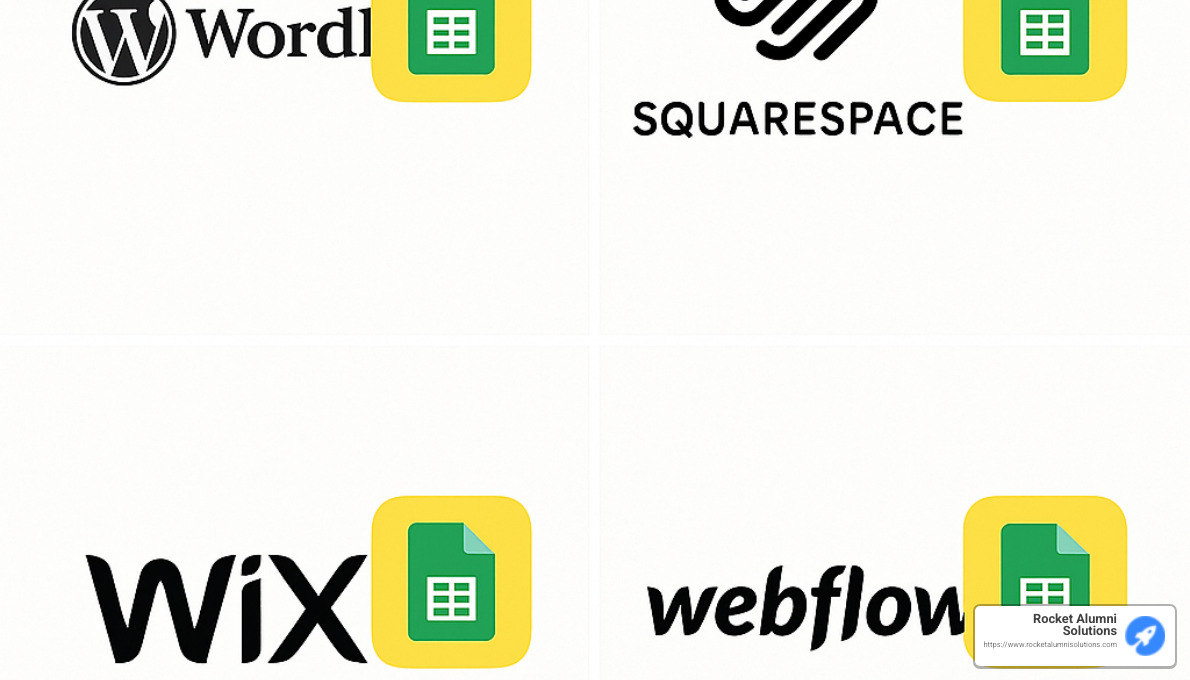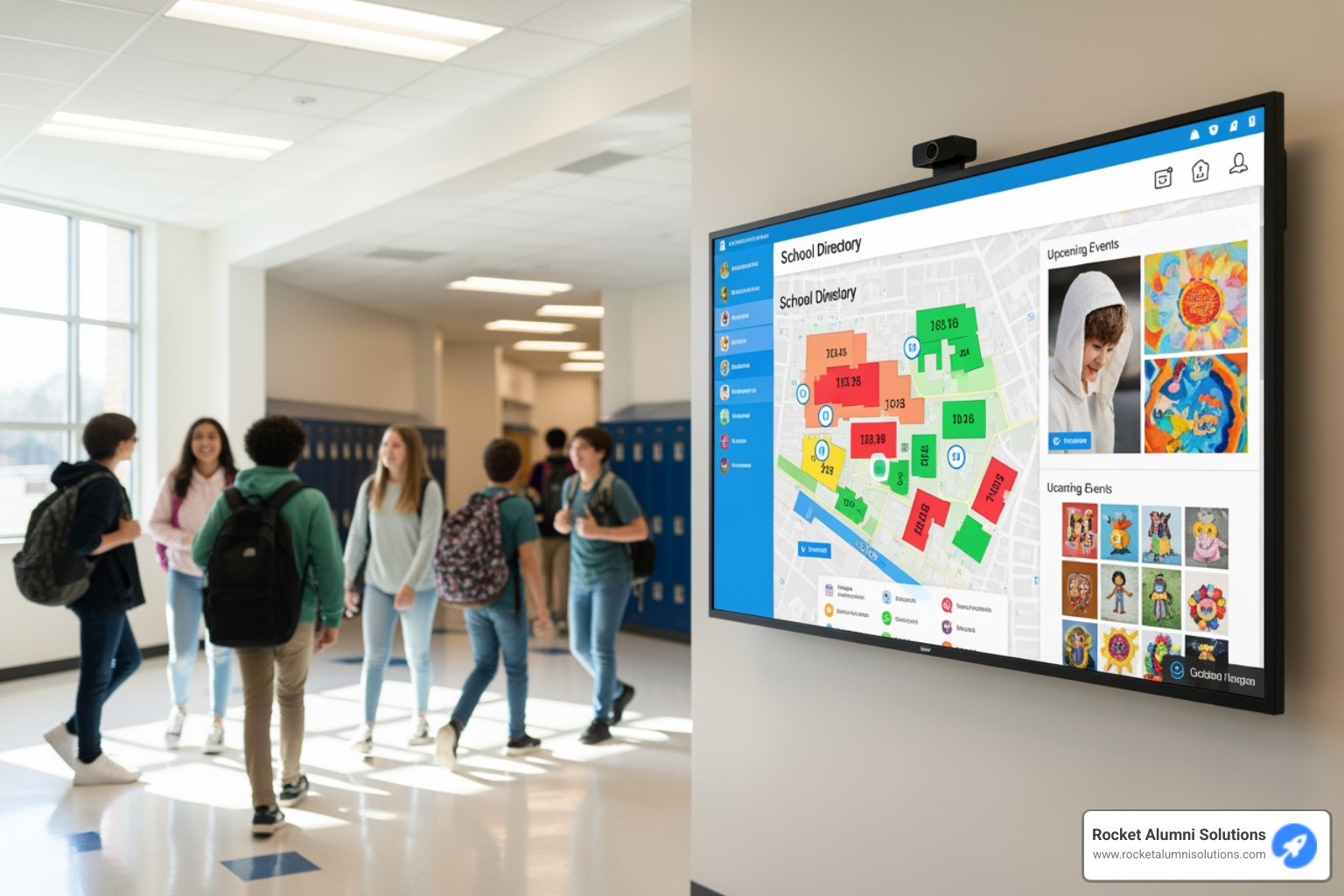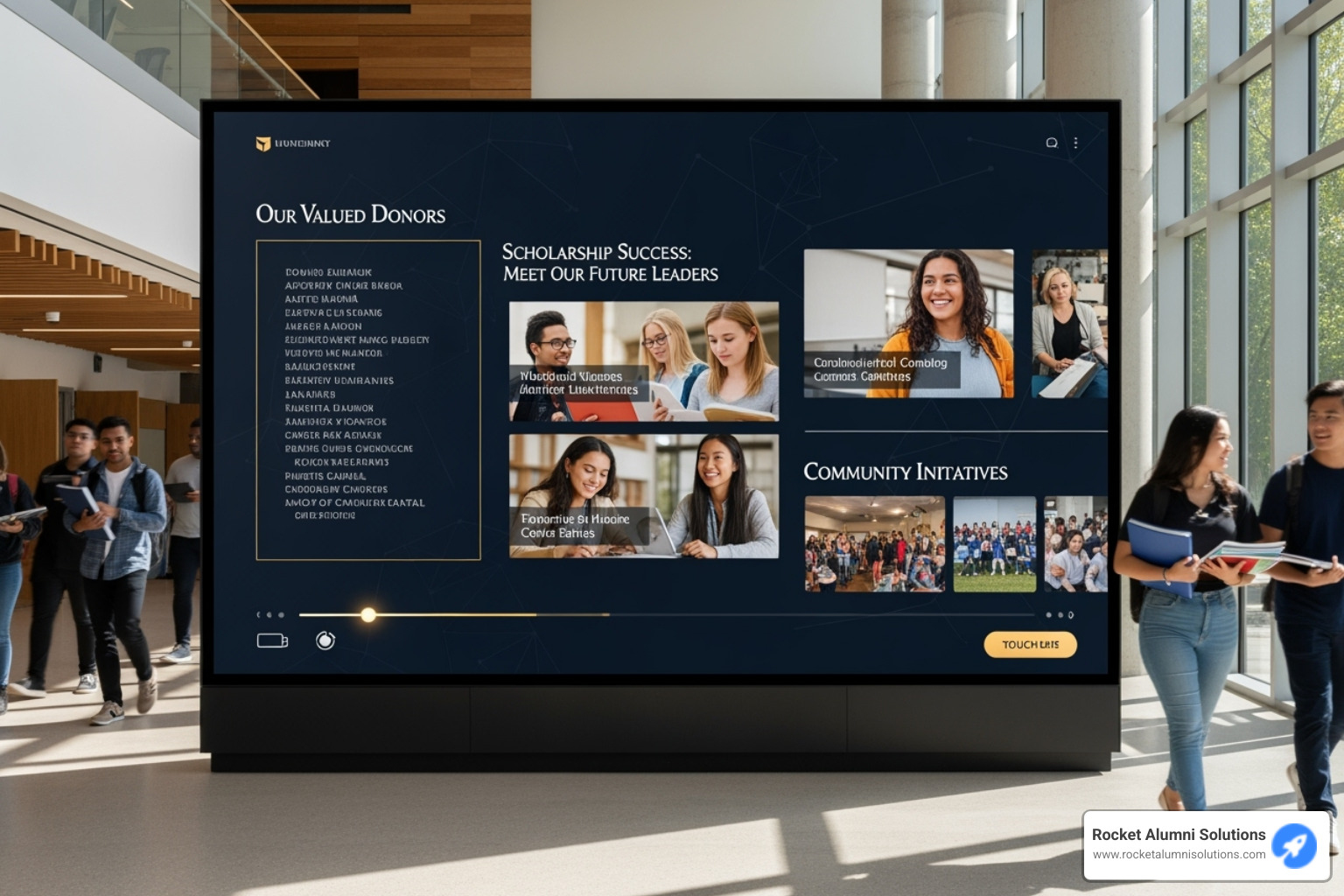Simplify Your Data Display with Embedded Sheets
Ever wished you could just place your Google Sheet directly onto your website—complete with all those handy filters and sorting options? I've got good news for you! Google Sheet Embed with Filters and Sorting is actually incredibly simple with the right tool.
Here's the straightforward solution you've been looking for:
- Head over to embed.rocketalumnisolutions.com/sheets
- Grab your Google Sheet's share link (make sure it's set to "Anyone with the link can view")
- Pop that link into the embed tool
- Copy the iframe code it generates
- Paste it into an HTML block on your website and—voilà!
When you embed your Google Sheets this way, you're essentially giving yourself a break from constant website updates. Think about it: no more copying data from your spreadsheet into your website's CMS, no more rebuilding tables every time a number changes. Your embedded sheet stays current automatically because it's pulling directly from your source of truth.
The standard Google Sheets "Publish to web" feature has frustrated countless users because it strips away all the interactive functionality—no filtering, no sorting, just a static, boring table. I've seen the disappointment on school administrators' faces when they realize their carefully crafted spreadsheet has lost all its functionality.
I'm Chase McKee, and I founded Rocket Alumni Solutions after seeing this exact problem plague educational institutions trying to showcase their data. We've helped countless schools implement Google Sheet Embed with Filters and Sorting so they can display dynamic, interactive information without the headache.

Our solution is refreshingly simple—just copy and paste the embed code into an HTML block on your website (sometimes called "Custom Code Block" or "Embed Section" depending on your platform). The magic happens when your public-facing sheet transforms into an interactive widget that your visitors can filter and sort to their heart's content.
Want to update something? Just edit your Google Sheet as you normally would, and the changes appear on your website instantly. No extra steps, no waiting for cache to clear, no hassle.
Google Sheet Embed with Filters and Sorting vocabulary explained:
Why embed a Google Sheet on your website?
Embedding a Google Sheet on your website isn't just a tech trick—it's a game-changer for how you manage information. I've seen how this simple solution transforms workflows for schools and businesses alike.
The Power of a Single Source of Truth
When you use Google Sheet Embed with Filters and Sorting, you're creating what we tech folks call a "single source of truth." Your data lives comfortably in one place (your trusty Google Sheet), but appears magically wherever you need it—your website, hallway displays, or even at information kiosks.
A Massachusetts high school Athletic Director recently told me, "Our coaching staff used to waste entire afternoons updating stats across different platforms. Now we update one Sheet, and it refreshes everywhere instantly. I've literally gotten hours of my week back."

Business & education use cases
I'm constantly amazed by how creatively people use Google Sheet Embed with Filters and Sorting. Schools and businesses have found dozens of practical applications:
For schools, it's become the go-to for class schedules, athletic achievements, and alumni directories. Scottsbluff High School embedded their "Wall of Fame" inductees as a filterable sheet—visitors can now sort by year, sport, or achievement, making decades of athletic excellence easily browsable.
Businesses love it for product catalogs and pricing tables that sales teams can update on the fly. And I've seen nonprofits use it for everything from volunteer signups to donation trackers.
The beauty is in the simplicity—update once, display everywhere.
Pros vs. traditional CMS tables
Let me be honest about why embedded Google Sheets blow traditional content management tables out of the water:
Real-time updates without logins. Your team can update from anywhere without needing website credentials. West Texas A&M's digital coordinator put it perfectly: "Our coaches update the Google Sheet directly after games, and our website reflects those changes instantly—no more waiting for me to manually update everything."
Collaboration that actually works. Multiple people can edit simultaneously without stepping on each other's toes.
Interactive browsing for visitors. Your website users can sort and filter data to find exactly what they need—something static tables simply can't offer.
Zero coding headaches. When your data structure changes, you won't need a developer to rebuild your tables. Just adjust your Sheet and everything updates automatically.
Mobile-friendly editing. Update from your phone at the game, in a meeting, or wherever life takes you.
And perhaps best of all? Most of this functionality comes without additional cost. While some CMS solutions require expensive plugins for similar features, basic Google Sheet Embed with Filters and Sorting is accessible to everyone.
More info about Digital Asset Management for Schools
Native Google Sheets iframe: limitations you must know
While Google Sheets offers a built-in "Publish to web" feature with iframe embedding, it comes with significant limitations that can frustrate both you and your website visitors.

The Filtering Functionality Gap
I've seen countless schools and businesses get excited about embedding their Google Sheets, only to be disappointed when they find what's missing. The standard Google Sheets embedding method essentially strips away all the interactive features that make spreadsheets useful.
When you use the default Google embed, your visitors lose all filtering capabilities – those handy dropdown menus that help people find exactly what they're looking for? Gone. The ability to sort columns by clicking headers? Vanished. Even basic freeze panes disappear, meaning column headers scroll right out of view.
"I spent hours creating a beautiful athletic records spreadsheet, only to find that none of our website visitors could actually filter through it to find what they wanted," shared a frustrated athletic director from Illinois. "It was basically just a static table."
What's worse, if you do manage to apply a basic filter to your sheet before embedding, that single filter applies to everyone viewing it. And if someone with editing access changes that filter? Everyone's view changes instantly – creating a confusing experience for your website visitors.
As scientific research on spreadsheet filters confirms, these interactive elements are essential for making large datasets accessible and useful.
Filters, Filter Views, and Slicers—what's the difference?
Google Sheets actually offers three different filtering mechanisms, but understanding their differences helps explain why the standard embedding approach falls short:
Basic Filters work like a light switch for your entire spreadsheet – when turned on, everyone sees the same filtered view. Great for collaboration, terrible for public-facing displays where different visitors have different needs.
Filter Views are like personal reading glasses – they let individuals create their own filtered perspectives without affecting what others see. These are incredibly useful in collaborative settings but completely disappear in standard embeds.
Slicers are those interactive, visual filtering buttons that appear directly on your sheet – they're intuitive and user-friendly, making them perfect for public-facing displays. Unfortunately, they too vanish when using the default Google embed method.
One school administrator put it perfectly: "We had all these amazing filtering options when we worked in our spreadsheet, but when we embedded it on our website, it was like we went back to the 1990s – just a static grid of information with no way for visitors to interact with it."
This fundamental limitation is precisely why we developed a better solution at Rocket Alumni Solutions. We wanted to create a way for schools and organizations to maintain all that interactive functionality while still enjoying the simplicity of spreadsheet-based updates.
After all, what's the point of having powerful, dynamic data if your website visitors can only see it as a static table? The good news is that there's a simple fix that preserves all these critical interactive elements – which we'll explore in the next section.
Google Sheet Embed with Filters and Sorting: The One-Click Solution
We built our solution at Rocket Alumni Solutions because we faced the same frustrations you might be experiencing—wanting to share interactive spreadsheet data without losing all the useful features.

How to get the embed code in 60 seconds
The beauty of our solution is its simplicity. You don't need to be a tech wizard to make this work—I promise you can have this up and running during your coffee break!
First, make sure your Google Sheet is ready for its public debut. Give it clear headers, format your cells nicely (those currency symbols and date formats make a difference!), and set the sharing permissions to "Anyone with the link can view." Copy that share link—you'll need it in a moment.
Next, pop over to embed.rocketalumnisolutions.com/sheets and paste your link into the tool. The system will work its magic and generate an iframe code for you. This special code is what preserves all those wonderful filtering and sorting capabilities that normally get stripped away.
Finally, find an HTML or Custom Code block on your website (different platforms call these by different names), paste in your iframe code, and hit publish. That's it! Your visitors will now see a fully interactive spreadsheet they can actually use—not just stare at.
Customizing look & feel without touching CSS
"But I want it to match my website!" I hear you saying. Don't worry—we've got you covered without making you learn a single line of code.
Our embed tool gives you simple toggles and options to make your spreadsheet look right at home on your site. You can show or hide the table headers depending on your preference. Toggle the widget display to control how much of the Google Sheets interface appears. Use chrome elements settings to show or hide toolbars and menus.
Need to display just a specific section of your spreadsheet? The range selection option lets you specify exactly which cells to show. For a cleaner, more minimalist look, try the rm=minimal parameter. And if you're working with multiple sheets but want to keep things focused, the single=true option prevents visitors from navigating between tabs.
A high school counselor told me recently, "I was able to match our embedded scholarship list perfectly to our school colors in about two minutes. It looks like it was custom-built for our site!"
Real-time sync, security & privacy
When you're sharing data publicly, security matters. With our Google Sheet Embed with Filters and Sorting solution, you're getting the best of both worlds—accessibility and protection.
Your embedded sheet updates in real-time whenever you make changes to the original Google Sheet. It's like magic—update a number in your spreadsheet, and it instantly appears on your website. No republishing, no waiting, no hassle.
The system is designed for view-only access, meaning website visitors can interact with the data (sort, filter, search) but cannot edit your original information. Everything travels through secure HTTPS delivery, so you don't have to worry about data being intercepted.
Perhaps most importantly, your data remains yours. We don't store your spreadsheet information on our servers—it stays safely in your Google Drive where it belongs. We're just providing the window that lets people see it in all its interactive glory.
As a principal from Arizona told us, "Being able to share our honor roll lists while knowing students couldn't modify the data gave us the confidence to move this process online. It's been a game-changer for our recognition program."
Step-by-Step guides for popular website builders
Embedding your Google Sheet Embed with Filters and Sorting is a breeze across all major website platforms. I've helped dozens of schools implement these embeds, and the process is remarkably similar no matter which builder you use.
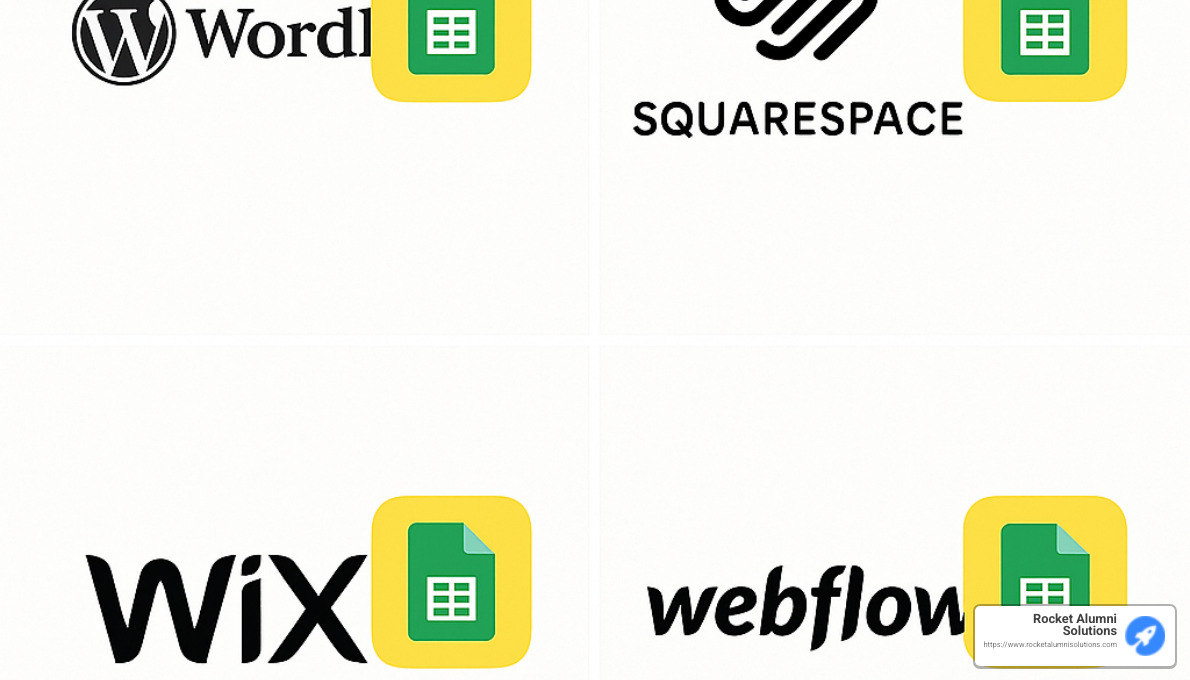
WordPress setup
WordPress makes embedding your interactive spreadsheet particularly straightforward. Start by navigating to the page where you want your data to shine. Click the "Edit" button to open the familiar block editor interface.
Next, look for the "+" icon to add a new block. Type "HTML" in the search bar and select the "Custom HTML" block. This is where the magic happens – simply paste your iframe code directly into this block.
Before hitting publish, take a moment to preview how your sheet will appear to visitors. You might need to tweak the iframe dimensions for the perfect fit. Once you're satisfied, click "Update" or "Publish" and your interactive spreadsheet is live!
Pro tip: For responsive designs that look great on all devices, use percentage-based widths (width="100%") in your iframe code rather than fixed pixel values.
Squarespace setup
Squarespace users will find the process equally intuitive. Steer to your desired page and click "Edit" to enter the editing mode.
Look for the "+" icon to add a new content block. From the menu that appears, select "Code" – this is Squarespace's version of a custom HTML block. Paste your complete iframe code into this block and click "Apply" to save your changes.
Remember to click the main "Save" button to update your page. If your embedded sheet seems cramped, try adding style="min-height:500px;" to your iframe code – this gives your data room to breathe and makes the filtering controls more accessible.
Wix / Webflow / Carrd & more
On Wix, look for the "Add" button and select the "Embed" option (it might be under "More"). Choose "Embed HTML" and paste your iframe code. Wix's properties panel makes it easy to adjust size settings for the perfect fit.
Webflow users should add an "Embed" element to their page, paste the iframe code in the element settings, and then set responsive parameters as needed. The visual editor makes it simple to see how your embedded sheet will display.
For Carrd sites, add an "Embed" container, paste your iframe code, and adjust the container settings to ensure responsive behavior. Carrd's minimalist approach makes this process particularly streamlined.
No matter which platform you're using, always test your embedded sheet on mobile devices. What looks perfect on your desktop might need adjustments to be fully usable on smaller screens. A quick check can save you from frustrated users later!
The beauty of our Google Sheet Embed with Filters and Sorting solution is its universal compatibility – if your platform can accept HTML code, you can display interactive spreadsheets. Just locate your platform's version of a "Custom HTML" or "Embed" block, paste your code, and you're set!
Advanced filtering tricks & troubleshooting
Once your Google Sheet Embed with Filters and Sorting is up and running, you might want to take things to the next level. Let's explore some power-user techniques that can transform your data displays from simply functional to genuinely impressive.
Using Google Sheet Embed with Filters and Sorting inside dashboards
Educational institutions and athletic departments have found creative ways to incorporate embedded sheets into comprehensive information hubs:
"We started with just a basic roster, but now we've built an entire athletic achievement dashboard," shares a Virginia Tech athletics data analyst. "The real magic happens when you combine filtered data tables with visual elements."
Their approach highlights three powerful strategies:
Combine with charts by placing visual representations next to filterable data tables, creating a dynamic reporting system where graphs update as filters change.
Create interactive reports using dropdown menus that simultaneously filter multiple embedded sheets on the same pageperfect for comparing different teams or academic departments side by side.
Build dynamic ranges that reference filtered data in formulas, enabling real-time calculations that update automatically as users interact with the data.
This integration capability makes Google Sheet Embed with Filters and Sorting particularly valuable for schools wanting to showcase student achievements or team statistics in an engaging, interactive format.
Common embed issues & quick fixes
Even the most straightforward technology occasionally needs troubleshooting. Here are the most frequent issues people encounter and how to solve them:
If your sheet isn't displaying at all, double-check your sharing settings. The most common mistake is forgetting to set your Google Sheet to "Anyone with link can view." As one Dartmouth College administrator found after much head-scratching: "We kept wondering why our embedded sheet was invisible until we realized we'd left it on 'Restricted' access!"
When facing slow loading times, consider reducing your data range. Instead of embedding the entire sheet, use the range parameter to display only the essential columns and rows.
For mobile scrolling problems, make your embed responsive by setting width="100%" and removing any fixed height constraints. This ensures your data displays properly across all devices.
If filters appear broken, you're likely using the standard Google embed method instead of our tool. The standard Google Sheets embed strips away filtering functionalitythat's precisely the problem our solution addresses!
When you see a blank widget, try clearing your browser cache or checking for script blockers that might be preventing the embed from loading properly.
Pricing & upgrade considerations
We believe in making technology accessible to schools and organizations of all sizes, which is why our basic Google Sheet Embed with Filters and Sorting tool is available free of charge.
For institutions with more specialized needs, we do offer improved options that include:
Custom styling to perfectly match your school colors and brandingAdvanced filtering presets to help visitors quickly access common data viewsMultiple sheet integration for more complex data relationshipsTouchscreen kiosk compatibility for physical displays around campus
Our pricing is specifically designed with educational budgets in mind. Rather than offering rigid packages, we work with schools to understand their specific requirements and provide custom solutions that fit within their available resources.
Many schools start with our free embedding tool before exploring additional customization options. This gradual approach allows you to test the waters without committing significant resources upfront.
Whether you're a small private school or a major university athletic department, we've designed our solutions to scale alongside your needs while remaining straightforward and user-friendly.
More info about touchscreen software
Frequently Asked Questions about Google Sheet Embed with Filters and Sorting
Can visitors sort and filter without changing my original data?
Yes! This is one of the biggest advantages of our solution. When people visit your website and interact with your embedded spreadsheet, they're only changing their personal view of the data. Your original Google Sheet stays exactly as you left it, pristine and organized just the way you want it.
A happy athletic director told us: "We display our all-time records, and visitors can filter by sport, year, or athlete name without affecting anyone else's experience. Other visitors still see the complete data until they apply their own filters. It's exactly what we needed."
Will updates in my Sheet appear instantly on the site?
Yes, changes appear in real-time. This is the magic of our embed solution - when you update information in your Google Sheet, those changes automatically sync to your website almost immediately. No need to republish pages, update code, or log into your website admin panel. Update once, display everywhere!
Athletic departments loves this feature: "During track meets, our coaches update personal records directly in the Google Sheet from their phones, and those achievements instantly appear on our website and digital displays throughout the school. Parents love seeing the updates happen so quickly."
Is my private data safe when the sheet is public-view?
Absolutely. When you set your Google Sheet to "Anyone with link can view," only the specific sheet you've chosen to share becomes visible. All your other documents and spreadsheets in Google Drive remain completely private and secure.
Our embed tool gives you additional control by letting you specify exactly which cells or ranges to display. This means you can have private notes or calculations in your spreadsheet that never appear in the embedded version on your website.
Schools particularly appreciate this selective sharing approach. As one technology coordinator explained: "Student privacy is our top priority. Being able to share academic achievements while keeping sensitive information protected gives us peace of mind. We can precisely control which columns and rows appear on our public-facing website."

Embedding Google Sheets with filtering and sorting capabilities doesn't have to be complicated. In fact, it can be one of the most liberating changes you make to your website management routine this year.
At the heart of what we do at Rocket Alumni Solutions is helping schools and organizations showcase their important information without the constant hassle of website updates. Google Sheet Embed with Filters and Sorting has become our go-to solution for athletic directors, school administrators, and communications teams who need a simpler way to display dynamic data.
"I used to dread updating our athletics records on the website," confessed a digital coordinator from a local High School. "Now I just update our Google Sheet, and it's instantly reflected everywhere we've embedded it—our website, the digital display in our lobby, even our alumni newsletter. It's been a game-changer."
The beauty of this approach lies in its simplicity. You maintain your data in one familiar place—Google Sheets—while your website visitors enjoy an interactive, professional display that lets them find exactly what they're looking for through sorting and filtering.
What might surprise you is how this solution works for organizations of all sizes. We've implemented Google Sheet Embed with Filters and Sorting for everything from small elementary schools showcasing honor roll students to major universities displaying decades of athletic achievements across multiple sports.
The feedback we consistently hear focuses on three things:
- The time savings is immediate and substantial
- The interactive experience dramatically improves visitor engagement
- The ease of implementation makes it accessible to non-technical staff
As you consider how to streamline your own data displays, you don't need to be a web developer or coding expert to create professional, interactive data tables on your website. With the right tools, you can transform static information into dynamic, engaging content that serves your community better.
Ready to see how it works for yourself? Visit embed.rocketalumnisolutions.com/sheets today and try embedding your first Google Sheet. We think you'll be pleasantly surprised at just how easy it can be to display your important information in a more useful, interactive way.
More info about touchscreen software