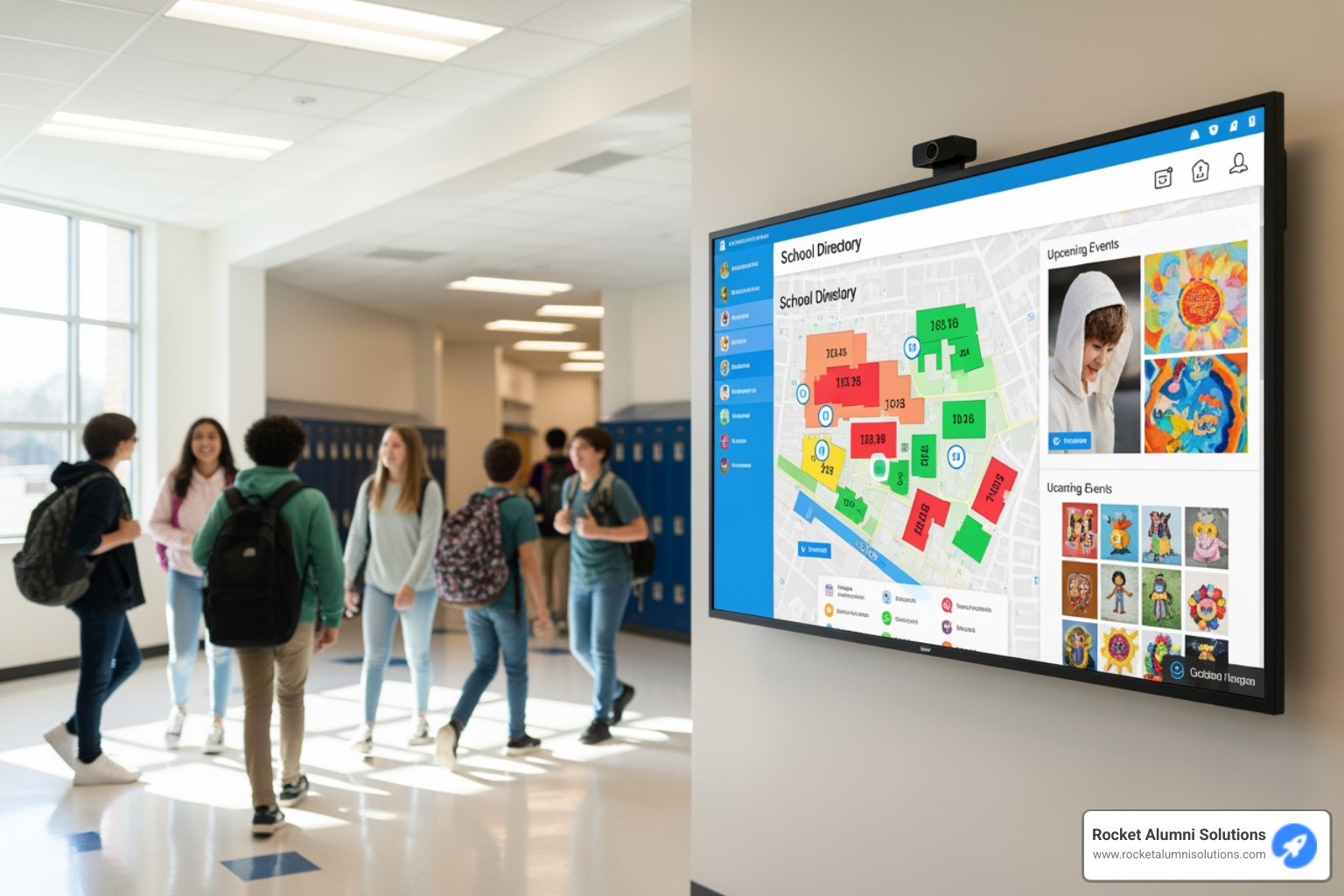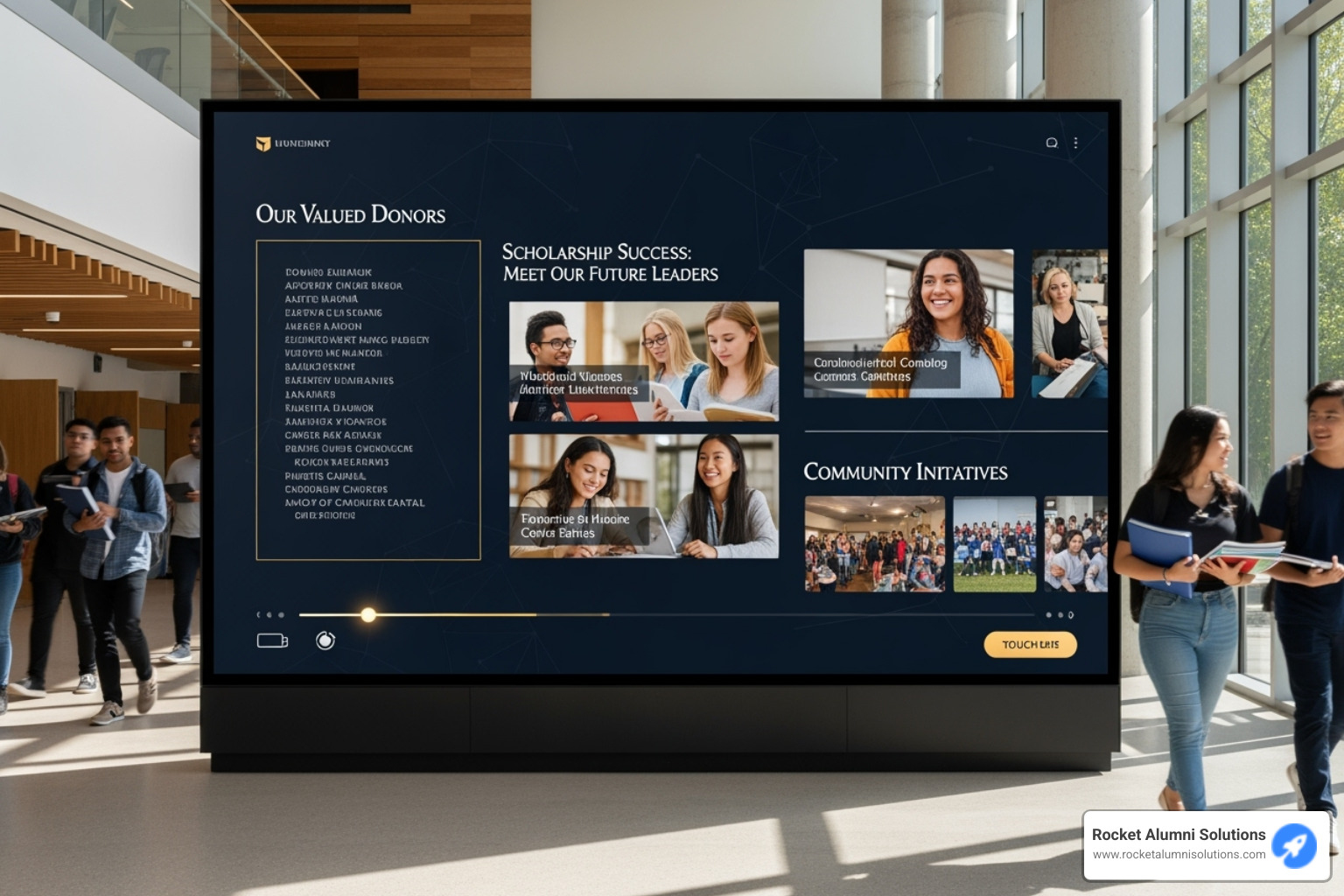Why Touchscreen Kiosk Software Is Changing Digital Experiences
Touchscreen kiosk software is the engine that turns an ordinary display into an always-on, interactive assistant. By replacing static posters with dynamic self-service screens, organizations slash wait times and staffing costs while delivering polished, consistent experiences.
Top Touchscreen Kiosk Software Categories
- No-Code Platforms – simple drag-and-drop builders
- Lockdown Security Suites – bulletproof device protection
- Digital Signage Hybrids – add touch to existing displays
- Specialized Solutions – custom for education, retail, tourism, and more
Key Features to Watch
- Smooth multi-touch and gesture support
- Offline mode with automatic cloud sync
- Remote monitoring and health alerts
- Flexible content scheduling and auto session reset
- Real-time analytics for data-driven improvements
The market is exploding because interactive kiosks trim queues, gather engagement data, and provide 24/7 service. Retailers use them for endless aisles, museums for immersive exhibits, and schools for vibrant recognition walls.
I'm Chase McKee, Founder & CEO of Rocket Alumni Solutions. Our platform powers interactive displays at 450+ schools and has grown to $3 M+ ARR. We’ve learned that the right software turns static info into measurable engagement—no coding required, just creativity.

Basic touchscreen kiosk software glossary:
Understanding Touchscreen Kiosk Software & Why It Matters
Touchscreen kiosk software is the invisible conductor that keeps every tap, swipe, and pinch in perfect rhythm. Think of it as a dedicated operating layer: it locks down the device, displays only the content you approve, and lets you change that content from anywhere through a cloud dashboard.
Interactive kiosks have come a long way since the first prototypes appeared in the 1970s—see a brief history here. Today’s no-code platforms let non-technical staff build polished screens as easily as making a presentation.
What does the software actually do?
- Secure lockdown – hides the desktop, blocks key combos, and clears user data after each session.
- Content presentation – acts like a specialized, full-screen browser for your layouts, videos, and live data feeds.
- Remote CMS – publish updates to one or 1,000 kiosks without ever touching a USB stick.
Why schools, stores, and campuses adopt it
- Queue reduction: routine questions move to the screen, freeing staff for higher-value tasks.
- 24/7 service: the kiosk never takes lunch, sick, or holiday breaks.
- Actionable data: built-in analytics reveal which items people explore and when peak usage occurs.
- Consistent branding: every interaction looks professional, reinforcing trust with visitors.
We’ve seen reception-desk questions drop by 50% within weeks of installing recognition kiosks. That freed administrators to focus on helping students face-to-face—exactly the balance technology should create.
Choosing the Right Touchscreen Kiosk Software Features
When you're shopping for touchscreen kiosk software, it's easy to get overwhelmed by feature lists that sound impressive but might not matter for your specific needs. After helping 450+ schools choose the right interactive display solutions, I've learned that the best software balances must-have functionality with room to grow.
Feature checklist for touchscreen kiosk software
The foundation of great touchscreen kiosk software starts with rock-solid basics. Multi-touch support isn't just nice to have anymore - it's essential. Users expect the same pinch, zoom, and swipe gestures they use on their phones. Look for software that handles at least 10-point multi-touch smoothly.
Your content team will thank you for choosing software with a drag-and-drop editor. The best platforms feel as intuitive as building a presentation in PowerPoint. No coding required, no waiting for IT support - just drag your images and text where you want them and publish.
Real-time analytics turn your kiosk from a static display into a learning machine. Which content gets the most engagement? When are your peak usage times? This data helps you optimize content and prove ROI to decision-makers.
Here's something many people overlook: offline functionality. Your kiosk needs to work even when the internet doesn't. Quality software caches content locally and syncs updates when connectivity returns.
User session reset might sound technical, but it's crucial for privacy and user experience. The software should automatically clear any personal data and return to the home screen after each interaction.
Content scheduling is a game-changer for busy organizations. Show class schedules during school hours, switch to event information in the evenings, and display special announcements during important dates - all automatically.
| Feature Category | Essential | Advanced |
|---|
| Touch Support | Multi-touch (10+ points) | Gesture recognition, haptic feedback |
| Content Management | Drag-and-drop editor | API integrations, real-time data |
| Analytics | Basic interaction tracking | Heat maps, conversion funnels |
| Connectivity | Wi-Fi, offline caching | 4G/5G, mesh networking |
| Security | User session reset | Biometric access, encrypted storage |
| Accessibility | Large text, high contrast | Voice commands, screen readers |
Advanced features like API integrations let you connect external databases and real-time data feeds. IoT sensor support opens up possibilities for motion-triggered content and interactive experiences that respond to the environment.
Don't forget ADA accessibility features. Large text options, high contrast modes, and voice command support aren't just nice to have - they're often required by law and always the right thing to do.
Empowering non-technical teams with touchscreen kiosk software
The most successful kiosk deployments happen when your regular staff can manage everything without calling IT every time they want to update content. This is where no-code platforms really shine.
Look for software that uses visual, drag-and-drop interfaces that feel familiar. If your team can use PowerPoint or Canva, they should be able to create engaging kiosk content. The learning curve should be measured in hours, not weeks.
Template libraries are your secret weapon for professional-looking content without hiring a designer. The best platforms offer templates designed specifically for your industry.
Workflow automation features like automatic content approval, scheduled publishing, and bulk updates save countless hours of manual work. Our Touchscreen Kiosk Guide covers the essential design principles that help create engaging content without requiring technical expertise.
The goal is simple: choose touchscreen kiosk software that makes your team more capable, not more dependent on outside help.
2024 Landscape of Touchscreen Kiosk Software Solutions

The touchscreen kiosk software landscape has evolved into a surprisingly organized ecosystem. After helping hundreds of schools steer these choices, I've noticed that solutions naturally fall into five main categories - each with its own strengths and ideal use cases.
Creative design studios dominate the high-end market, offering drag-and-drop builders with stunning visual capabilities. These platforms let you create magazine-quality interfaces without touching code. They're perfect when visual impact matters most, though they typically come with higher price tags.
Secure lockdown suites take the opposite approach, prioritizing bulletproof security over fancy design features. These solutions excel in public spaces where unauthorized access could be costly. The interfaces might look more basic, but they're virtually unbreakable.
Digital signage hybrids represent the practical middle ground. If you're already using digital displays and want to add touch interaction, these platforms make the transition seamless. They won't win design awards, but they get the job done efficiently.
Device management platforms approach kiosks as part of a larger IT strategy. These solutions work brilliantly if you already manage tablets, phones, or other devices centrally. The learning curve is steeper, but the integration benefits can be substantial.
Turnkey operating systems offer the ultimate in customization and security by replacing the entire device OS. These require serious technical expertise but deliver best performance and security for mission-critical deployments.
Touchscreen kiosk software pricing models
Subscription pricing has become the standard, typically ranging from $35 to $200+ per screen monthly. The beauty of this model is predictable costs and automatic updates. Lower-tier plans usually cover basic functionality, while premium tiers add advanced analytics, priority support, and API access.
Perpetual licensing still exists but feels increasingly old-fashioned. You'll pay $500 to $2000+ per device upfront, then optional maintenance fees annually. This works well if you prefer capital expenses over operational costs, but you might miss out on regular feature updates.
Freemium options let you test the waters without financial commitment. The free tiers usually handle basic information display just fine. However, advanced features like detailed analytics, custom branding, or API integrations typically require paid upgrades.
Volume discounts can dramatically change the economics for larger deployments. We've seen pricing drop by 30-50% once you cross 50+ screens. Always ask about volume pricing - even if you're starting smaller, knowing the long-term economics helps with planning.
Comparing customization, analytics & integrations in touchscreen kiosk software
Customization capabilities vary wildly across platforms. Basic solutions limit you to changing colors and swapping logos - fine for simple information displays but frustrating if you want something unique. Mid-tier platforms offer template libraries with genuine flexibility for layouts, fonts, and interactive elements. Premium solutions provide complete creative freedom.
Analytics depth separates casual deployments from strategic initiatives. Entry-level analytics show basic usage numbers - how many people touched the screen and when. Professional analytics reveal user behavior patterns, content performance, and engagement trends. Enterprise-grade platforms offer heat mapping, conversion tracking, and integration with business intelligence tools.
Integration sophistication determines how well your kiosk fits into your existing technology ecosystem. Simple platforms might pull in social media feeds or basic calendar information. Advanced solutions offer REST APIs, database connections, and real-time data synchronization.
Our Touchscreen Kiosk Software Comparison breaks down these capabilities across different price points, making it easier to find the sweet spot between functionality and budget that works for your specific situation.
Implementing Touchscreen Kiosk Software: Hardware, Security & Management

Getting your touchscreen kiosk software up and running successfully involves three critical pieces: choosing the right hardware, locking down security, and setting up proper management systems. After deploying interactive displays across hundreds of schools, I've learned that getting these fundamentals right makes the difference between a smooth rollout and endless headaches.
The hardware side starts with understanding what your touchscreen kiosk software actually needs to run well. Windows remains the most flexible choice - it runs virtually any kiosk software and makes troubleshooting straightforward when issues arise. Android offers excellent value with lower hardware costs and impressive battery life for portable kiosks. Linux distributions provide rock-solid stability for dedicated installations, though they require more technical expertise upfront.
Your touch display choice matters more than you might expect. Look for screens using PCAP (Projected Capacitive) technology with at least 10-point multi-touch support. These feel responsive and natural, just like smartphones. Avoid older resistive touchscreens - they feel clunky and don't support the modern gestures users expect.
Physical mounting and enclosures protect your investment while ensuring reliable operation. Wall-mounted solutions work beautifully for information displays and directories, keeping the hardware secure while maximizing screen visibility. Floor-standing kiosks handle high-traffic areas better and can accommodate payment peripherals or printers when needed.
Security considerations for touchscreen kiosk software
Security transforms basic touchscreen apps into professional touchscreen kiosk software suitable for public deployment. Public-facing kiosks face unique challenges that require specialized protection strategies.
Device lockdown represents the foundation of kiosk security. Quality software prevents users from accessing the underlying operating system, whether through clever key combinations like Alt+Tab or Ctrl+Alt+Del, or by trying to close the kiosk application. Users should only see your intended interface, nothing more.
User data protection has become non-negotiable with privacy regulations like GDPR. Your touchscreen kiosk software must automatically purge all user data between sessions - browser history, form entries, downloaded files, and cached personal information all need clearing. This happens automatically without user intervention.
Content whitelisting provides stronger security than trying to block dangerous websites. Instead of maintaining lists of forbidden sites, secure kiosk software only allows access to pre-approved content and websites. This positive security model protects against new threats automatically.
Administrative access control prevents unauthorized content changes through two-factor authentication and detailed audit logging. Every administrative action gets recorded, creating accountability and helping troubleshoot issues later.
Offline functionality & remote monitoring
Network reliability varies dramatically across different locations, making offline capability essential for professional touchscreen kiosk software deployments. Users shouldn't experience broken functionality just because the internet hiccups.
Local content caching keeps your kiosks running smoothly during network outages. The software stores all content locally, allowing full functionality even when connectivity drops. Updates sync automatically when the connection returns, ensuring users never encounter missing images or broken links.
Remote monitoring transforms kiosk management from reactive troubleshooting to proactive maintenance. Quality platforms track device health, software performance, and user engagement patterns continuously. Automated alerts notify you of potential issues before users notice problems.
Remote management capabilities eliminate most on-site service calls through remote reboots, software updates, and content changes. This dramatically reduces ongoing maintenance costs while improving response times for urgent updates.

Industry Use Cases & Future Trends for Touchscreen Kiosk Software
Touchscreen kiosk software has found its way into virtually every industry, changing how organizations connect with their audiences. What started as simple information displays has evolved into sophisticated engagement platforms that deliver real business results.
In educational settings, we've seen remarkable changes across our 450+ school deployments. Interactive kiosks displaying student achievements, campus directories, and event information create pride and engagement that static bulletin boards simply can't match. When students can flip through digital yearbooks or explore animated recognition displays, they linger longer and share more with friends and family.
Retail environments have acceptd the "endless aisle" concept, where touchscreen kiosk software lets customers browse entire catalogs without requiring massive floor space. These systems handle everything from product comparisons to inventory checks, freeing staff to focus on higher-value customer interactions.
Tourism and hospitality venues use interactive kiosks as digital concierges, helping visitors steer unfamiliar locations and find local attractions. The ability to offer multiple languages and real-time event information makes these systems invaluable for creating positive visitor experiences.
Healthcare facilities rely on touchscreen systems for patient check-ins and health information access, reducing reception desk bottlenecks while maintaining privacy. Corporate environments use them for employee communications, visitor management, and workplace recognition displays.

How AI & IoT improve touchscreen kiosk software
The future of touchscreen kiosk software lies in intelligent, responsive systems that adapt to their environment and users. We're already seeing these technologies transform simple touch interactions into sophisticated experiences.
Computer vision capabilities allow kiosks to detect when someone approaches and automatically wake up or switch to relevant content. More advanced systems can analyze engagement patterns - which content keeps people interested and which causes them to walk away.
Predictive analytics take this further by identifying usage patterns and anticipating needs. A school kiosk might automatically highlight upcoming events during busy periods or feature recent achievements when alumni visit campus.
Sensor fusion creates truly responsive environments. Motion sensors trigger content activation, ambient light sensors adjust screen brightness for optimal viewing, and proximity detection can personalize experiences based on how close someone stands to the display.
Voice integration opens new accessibility possibilities while creating more natural interactions. Students can ask about upcoming events or search for specific achievements using natural language, making the technology feel less like a computer and more like a helpful assistant.
Measuring effectiveness & ROI
The most successful kiosk deployments focus on clear metrics that connect technology investment to real outcomes. We've learned that effective measurement goes beyond simple usage statistics.
Engagement depth tells the real story. While basic analytics show how many people touch the screen, meaningful metrics reveal how long they stay engaged and what content resonates most. High-performing educational displays typically see 2-4 minute average sessions with users exploring multiple content areas.
Operational efficiency improvements often provide the clearest ROI justification. Schools frequently report 40-60% reductions in reception desk inquiries after deploying information kiosks. Staff can focus on more complex student needs while the kiosks handle routine questions.
User satisfaction surveys reveal whether the technology actually improves experiences or just adds complexity. Well-designed touchscreen kiosk software implementations typically achieve Net Promoter Scores above 70, indicating users genuinely appreciate the improved access to information.
Our Top Touchscreen Kiosk Software resource provides detailed frameworks for calculating ROI and benchmarking performance against similar deployments.
Frequently Asked Questions about Touchscreen Kiosk Software
What hardware and OS are compatible with modern touchscreen kiosk software?
When people ask about hardware compatibility, they're usually wondering if their existing equipment will work or what they should buy. The good news is that modern touchscreen kiosk software plays nicely with most current hardware setups.
Windows 10 and 11 remain the gold standard for kiosk deployments. They offer the widest software compatibility and when something goes wrong, your IT team probably already knows how to fix it. This makes Windows perfect for complex applications that need to connect with multiple systems or databases.
Android has become incredibly popular for simpler deployments. The hardware costs less, it sips power like a smartphone, and it's rock-solid reliable. We see lots of schools choosing Android for basic information displays and recognition kiosks where the content doesn't change frequently.
Chrome OS splits the difference - it's super secure and easy to manage remotely, though you'll have fewer customization options. Some organizations even use specialized Linux builds designed specifically for kiosks, but that's getting pretty technical.
For the actual touchscreen, don't skimp here. Look for displays with 10-point multi-touch capability using PCAP technology. This is the same tech in your smartphone, so it feels familiar to users. Most deployments work great with screens between 21-32 inches. Bigger isn't always better - you want users to reach all areas comfortably.
How does touchscreen kiosk software stay secure in public spaces?
Security keeps many people up at night when they're thinking about public kiosks. Quality touchscreen kiosk software addresses these concerns with multiple layers of protection.
The most important security feature is device lockdown. This means users can't access the underlying operating system no matter what key combinations they try. No Alt+Tab to see other programs, no Windows key to access the start menu, no Ctrl+Alt+Del to cause trouble. The kiosk software takes complete control.
User privacy protection happens automatically between sessions. Every time someone finishes using the kiosk, it completely wipes any personal data - browsing history, form information, downloaded files, everything. This isn't just good practice, it's required by privacy laws like GDPR.
Instead of trying to block bad websites, smart kiosk software uses content whitelisting. This means it only allows access to approved sites and applications. Even if a new threat emerges, users can't reach it because it's not on the approved list.
Administrative access requires two-factor authentication and logs every change. This prevents unauthorized content updates and provides an audit trail if something goes wrong.
What is the typical cost structure for deploying touchscreen kiosks?
Cost is usually the first question administrators ask, and honestly, it varies quite a bit based on what you're trying to accomplish.
Software licensing typically runs $35-200+ per screen per month for cloud-based touchscreen kiosk software. Higher-end solutions with advanced analytics and integration capabilities cost more, but they often pay for themselves through better user engagement and reduced support needs.
Hardware costs depend heavily on your requirements. A basic setup with a 21-inch touch display and simple enclosure starts around $2,000-3,000 per kiosk. If you need a large 55-inch display with a heavy-duty floor stand for a high-traffic area, you might spend $8,000-10,000 or more.
Installation and setup shouldn't be overlooked. Professional installation typically costs $500-1,500 per kiosk, depending on complexity. This includes mounting, network setup, and initial content configuration.
Here's the thing about volume - it really matters. Once you're deploying 10-50 kiosks, most vendors offer significant discounts (20-40% off is common). This makes larger projects much more cost-effective per unit.
When you're comparing options, think about total cost of ownership over 3-5 years. Spending a bit more upfront for quality software and hardware often saves money long-term through better reliability and lower maintenance costs.
Conclusion
The world of touchscreen kiosk software keeps getting more exciting, with new features like AI and smart sensors making these systems more powerful than ever. But here's the thing - the technology is only as good as how well it serves real people with real needs.
After helping 450+ educational institutions transform their static displays into engaging interactive experiences, I've learned that success comes down to three things: picking software that's actually easy to use, making sure it's secure enough for public spaces, and choosing a solution that can grow with your needs.
The best touchscreen kiosk software doesn't require a computer science degree to operate. When your front office staff can update content as easily as posting on social media, that's when the magic happens. When students stop to interact with recognition displays instead of walking past them, you know you've made the right choice.
Security might not be glamorous, but it's absolutely critical. Public-facing kiosks need protection from curious fingers, mischievous users, and genuine security threats. The software should handle all this automatically, so you can focus on creating great content instead of worrying about system vulnerabilities.
Think about where you want to be in three years. Will your current solution support new features? Can it handle more locations? Does it integrate with other systems you might adopt? The right touchscreen kiosk software grows with your organization instead of holding it back.
At Rocket Alumni Solutions, we've seen how interactive displays create connections that traditional posters and bulletin boards simply can't match. When alumni can flip through digital yearbooks, when students see their achievements celebrated with animation and social media integration, when parents can access information 24/7 - that's when technology truly serves community.
The future belongs to organizations that accept interactive experiences while keeping the human element front and center. Whether you're starting with one kiosk or planning a campus-wide deployment, the investment in quality touchscreen kiosk software creates ripple effects of engagement and efficiency.
Ready to see what interactive technology can do for your community? Our Effortless Touchscreen Kiosks resource walks you through real implementation stories and practical next steps.
The question isn't whether interactive displays are worth it - it's how quickly you can get started and begin building those deeper connections with your community.